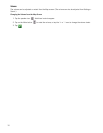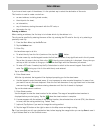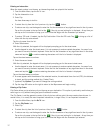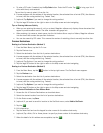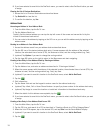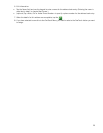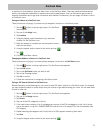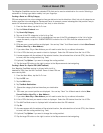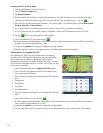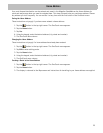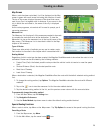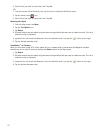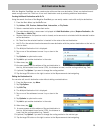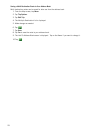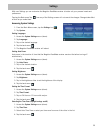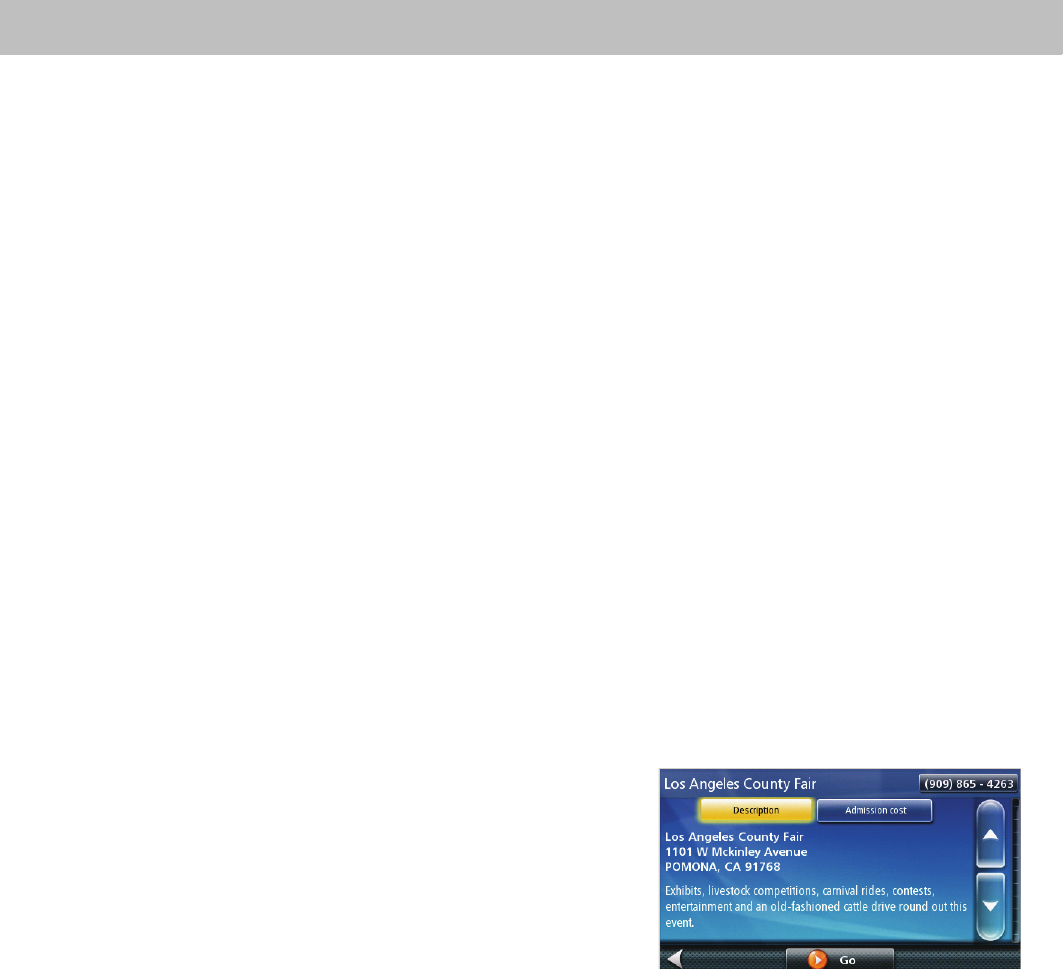
23
Points of Interest (POI)
The Magellan RoadMate receiver has preloaded POIs that can be used as a destination for a route. Selecting a
restaurant or finding a gas station nearby is at your fingertips.
Creating a Route to a POI by Category
POIs are categorized into unique categories from gas stations to tourist attractions. Most, but not all categories are
further organized into subcategories. Restaurants have, for example, several subcategories that provide a way to
search for restaurants serving Chinese food, fast food, or other favorites.
1. From the Main Menu, tap the Go To icon.
2. Tap the Points of Interest icon.
3. Tap Search By Category.
4. Tap one of the POI categories in the list (e.g. Gas)
5. If the next screen contains a list of subcategories, tap one of the POI subcategories in the list to further
narrow the search, or tap ALL SUBCATEGORIES to see the list of all POIs from the selected main POI
category.
6. POIs near your current position are displayed. You can tap “Near” for different search criteria (Near Current
Position, Near City, or Near Address).
7. If you select Near City or Near Address you will need to enter the city or address information.
8. A list of POIs that met your search criteria is displayed. Select the POI desired from the list of POIs.
9. A screen appears with the address of the selected location, the estimated time of arrival (ETA), the distance
to travel, and the routing method (e.g. Fast).
10.(optional) Tap Options if you want to change the routing method.
11.Tap the large GO button on the right to return to the Map screen and start navigating.
Creating a Route to a Special POI (AAA TourBook)
Your Magellan RoadMate receiver is shipped with a built-in
database of POIs from the AAA TourBook. Some of these POIs are
even rated by AAA.
1. From the Main Menu, tap the Go To icon.
2. Tap the POI icon.
3. Tap the AAA button.
4. Tap TourBook Destinations.
5. Choose the category that best describes your destination
POI.
6. POIs near your current position are displayed. You can tap “Near” for different search criteria (Near
Current Position, Near City, or Near Address).
7. If you select Near City or Near Address you will need to enter the city or address information.
8. A list of POIs that met your search criteria is displayed. Select the POI desired from the list of POIs.
9. The AAA TourBook screen is displayed with information about the POI selected.
10.Tap Go.
11.A screen appears with the address of the selected location, the estimated time of arrival (ETA), the distance
to travel, and the routing method (e.g. Fast).
12.(optional) Tap Options if you want to change the routing method.
13.Tap the large GO button on the right to return to the Map screen and start navigating.