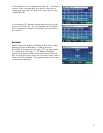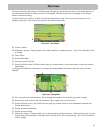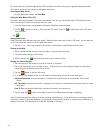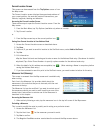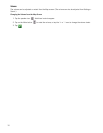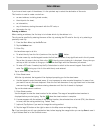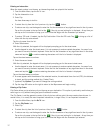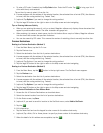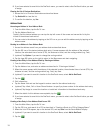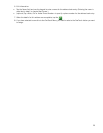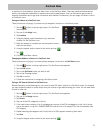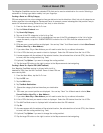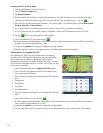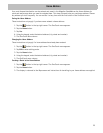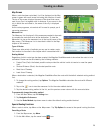19
8. If you have selected to save this to the OneTouch menu, you need to select a the OneTouch button you want
to assign.
Clearing the list of Previous Destinations
1. Access the list of Previous Destinations as described above.
2. Tap Delete All to clear the list.
3. To confirm the deletion, tap Yes.
Address Book
Accessing an Address in Your Address Book
1. From the Main Menu, tap the Go To icon.
2. Tap the Address Book icon.
To easily find the desired address you can tap the top left corner of the screen and narrow the list by the
initials of the address book entries.
3. You can route to the address by tapping on the GO icon or you can edit the address entry by tapping on the
address name.
Routing to an Address in Your Address Book
1. Access the address record from your address book as described above.
2. Tap the GO icon of the desired address book entry. A screen appears with the address of the selected
location, the estimated time of arrival (ETA), the distance to travel, and the routing method (e.g. Fast).
3. (optional) Tap Options if you want to change the routing method.
4. Tap the large GO button on the right to return to the Map screen and start navigating.
Creating a New Entry in Your Address Book by Entering an Address
1. From the Main Menu, tap the Go To icon.
2. Tap the Address icon, and enter an address as described in “Entering an Address”.
3. When the screen appears with the address of the selected location, the estimated time of arrival (ETA), the
distance to travel, and the routing method (e.g. Fast), tap Save.
4. (optional) If you want to save this location to the OneTouch menu, select Add to OneTouch.
5. Tap the .
6. Edit information:
• Tap the Name field and use the keypad to enter a name for the address book entry.
• (optional) Tap <Work, Cell or Home Phone Number> to specify a phone number for the address book entry.
• (optional) Tap Assign to correct the location or to add text information to the address book entry.
7. When the details for this address are acceptable, tap the .
8. If you have selected to save this to the OneTouch menu, you need to select a the OneTouch button you want
to assign.
Creating a New Entry in Your Address Book from a POI
1. From the Main Menu, tap the Go To icon.
2. Tap the POI icon, and search for a POI as described in “Creating a Route to a POI by Category/Name.”
3. When the list of POIs appear, tap on the desired POI, and tap Save from the Route Method display.
4. (optional) If you want to save this location to the OneTouch Menu, select Add to OneTouch.
5. Tap the .