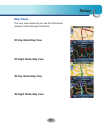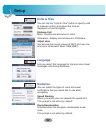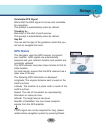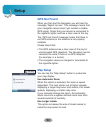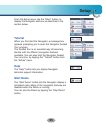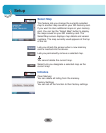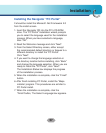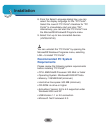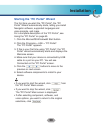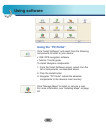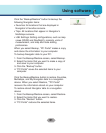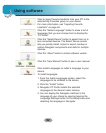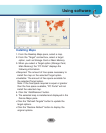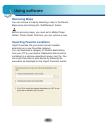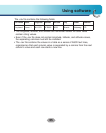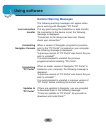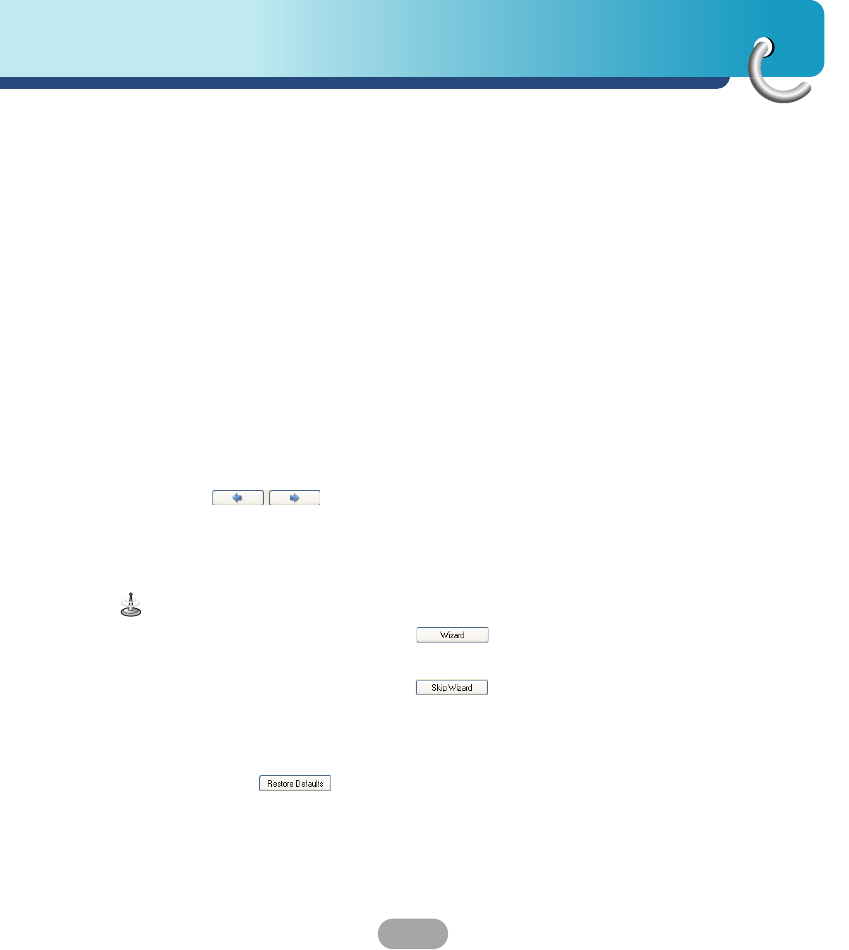
59
Installation
Starting the “PC Portal” Wizard
The first time you start the “PC Portal”, the “PC
Portal” Wizard automatically starts, letting you install
Navigator software, supported languages and
voice prompts, and maps.
For a complete description of the “PC Portal”, see
Using the “PC Portal” on page 60.
1. Click the Microsoft® Windows® Start button.
2. Click the Programs > LGE > “PC Portal”.
The “PC Portal” appears.
3. If this is your first time using “PC Portal”, the “PC
Portal” wizard automatically starts and displays the
Welcome screen.
4. Make sure that your device is connected by USB
cable to a port on your PC. You will see
Connected on the “PC Portal” screen.
5. Click the buttons to move to the
previous or next screen.
6. Select software components to install to your
device.
• If you want to start the wizard, click from
the “PC Portal” Main screen.
• If you want to stop the wizard, click .
The “PC Portal” Main screen is displayed.
• If after selecting component, software, and
voice options, you want to return to the original
selections, click .