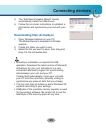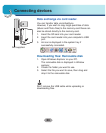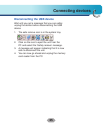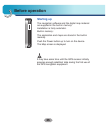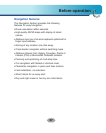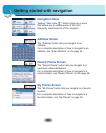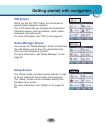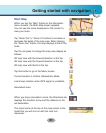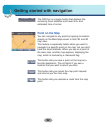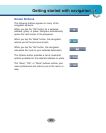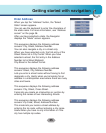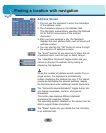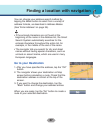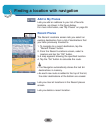31
Getting started with navigation
Main Map
When you tap the “Map” button on the Navigation
menu screens, the Main Map screen appears.
You can use the icons displayed on this screen to
view your route.
Tap “Zoom Out” or “Zoom In” buttons to increase or
decrease the detail of the map view. When tapping
the “Zoom Out” button, the map displays more of the
route.
Tap the compass to change the map view display as
follows:
2D map view with the forward direction at the top.
3D map view with the forward direction at the top.
2D map view with North at the top.
Tap this button to go to the Menu screen.
Current location in Vehicle (Pedestrian) Mode.
Last known location when GPS signal is unreliable.
Generated route.
When you have calculated a route, the Directions bar
displays the direction arrow and the distance to the
set destination.
The street name at the top of the map screen is the
street that you will turn on with the next turn
maneuver.