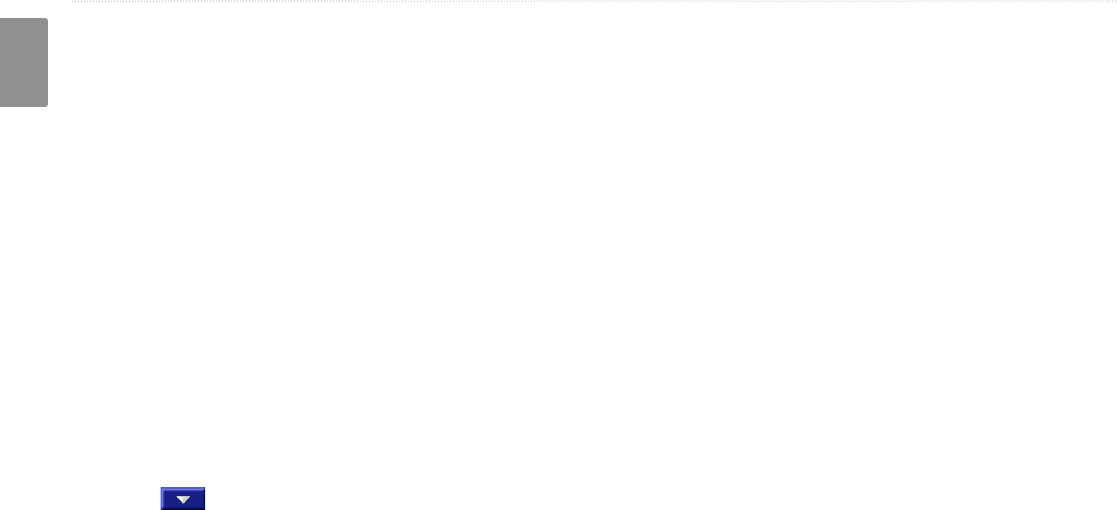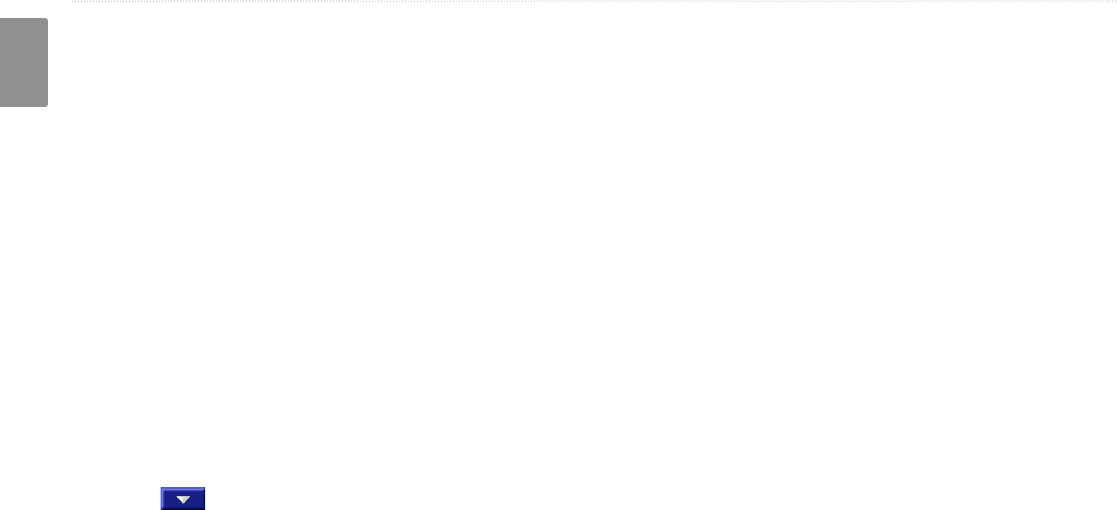
18 KNA-G431 Instruction Manual
creatinG and editinG routes
English
Saving the Active Route
From the Menu page, touch Tools > My Data >
Routes > Save Active Route.
Navigating a Saved Route
From the Menu page, touch Tools > My Data >
Routes > Navigate Saved Route. Touch the route
you want to navigate.
Recalculating the Route
From the Menu page, touch Tools > My Data >
Routes > Recalculate Route.
Deleting All Saved Routes
From the Menu page, touch Tools > My Data >
Routes > > Delete All Saved Routes.
Stopping Your Route
From the Menu page, touch Stop. Then touch Yes.
Adding a Detour to a Route
If you need to take a detour from your current route,
open the Menu page and touch Detour.
1 kilometer, 5 kilometers, or 10 kilometers—select
the distance of the detour. For example if a road sign
indicates that the street is closed for the next ve
kilometers, touch 5 kilometers in the list. The navigation
system recalculates your route for the next ve
kilometers.
Detour by Road(s) In Route—select roads in your route
to avoid. For example, if the highway ramp is closed,
select the ramp in the list of roads. The navigation
system recalculates your route to avoid that ramp.
Detour by Trafc Event on Route—if you are using
an FM Trafc Receiver, you can detour around trafc
events.
Remove All Detours—touch to remove any detours you
have entered for the route.