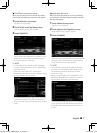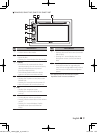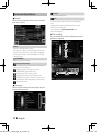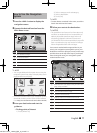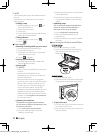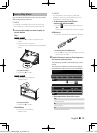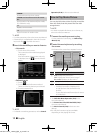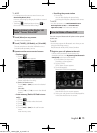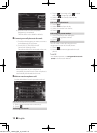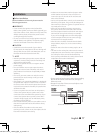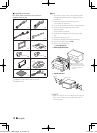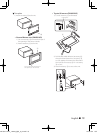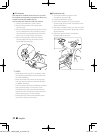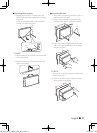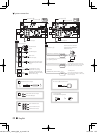English ñ 15
✎ NOTE
• For operations on the source control screen, see
How to Play Music (P.13).
However, searching by category/link/album artwork
is not available.
• Touching [
] (displayed by touching [ ] in
the source control screen) hides all keys.
How to Listen to the Radio/ HD
Radio™ Tuner/ SiriusXM®
1 Touch [Menu] on any screen.
Top Menu screen appears.
2 Touch [TUNER], [HD Radio], or [SiriusXM].
The unit switches to the radio/ HD Radio tuner /
SiriusXM (sold separately) source.
3 Operate on the source control screen.
Station search
1) Touch [ ].
Sub function menu appears.
2) Touch [AM] or [FM] to select the band.
(Radio/ HD Radio tuner only)
3) Radio/ HD Radio tuner:
Touch [E] or [F] to tune in the desired
station.
SiriusXM:
Touch [CHS] or [CHR] to tune in the desired
station.
Auto memory (Radio/ HD Radio tuner
only)
1) Touch [ ].
2) Touch [AM] or [FM] to select the band.
3) Touch [
].
4) Touch [AME].
5) Touch [E] or [F] in the sub function
menu.
Auto memory starts.
Recalling the preset station
1) Touch [P#].
You can also display the preset list by
touching the frequency display in the center.
✎ NOTE
• For other operations, see Radio/HD Radio Tuner
Basic Operation (P.58) and SiriusXM® Basic
Operation (P.68) in the Instruction Manual.
How to Make a Phone Call
You can use your Bluetooth cell-phone when paired
to this unit.
✎ NOTE
• You cannot register the Bluetooth unit when you are
using the following sources:
iPod, Bluetooth Audio, APPS, iHeart, Pandora
1 Register your cell-phone to the unit.
Follow as the procedures shown below. For
detailed operation, see Registering the Bluetooth
Unit (P.83) in the Instruction Manual.
1) Touch [Menu] on any screen.
Top Menu screen appears.
2) Touch [SETUP].
SETUP Menu screen appears.
3) Touch [Bluetooth].
Bluetooth SETUP screen appears.
4) Touch [Search].
Searched Device List screen appears.
5) Select your cell-phone from the displayed list
in the Searched Device List screen.
LVT2547-001C_14DNX_QSG_K_En.indd 15 14/02/04 15:21