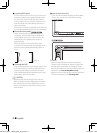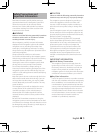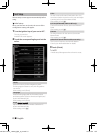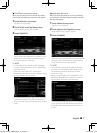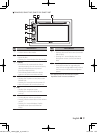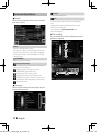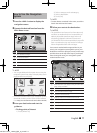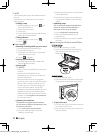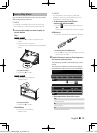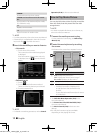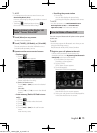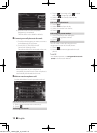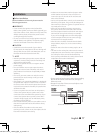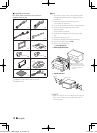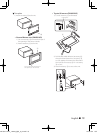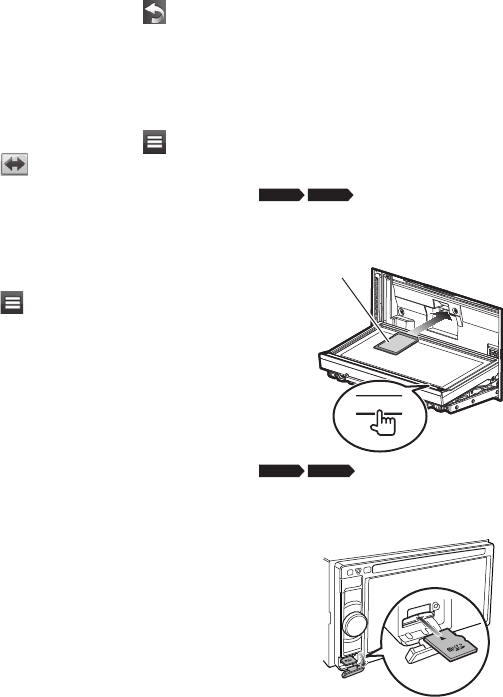
12 ñ English
✎ NOTE
• Touch and drag the map to view a different area of
the map.
• A speed limit icon could appear as you travel on
major roadways.
Adding a stop
1) While navigating a route, touch [ ] and
then touch [Where To?].
2) Search for the extra stop.
3) Touch [Go!].
4) Touch [Add to Active Route] to add this stop
before your final destination.
Taking a detour
1) While navigating a route, touch [ ].
2) Touch [
].
ÑOther Features
Manually avoiding trac on your route
1) From the map, touch the traffic icon.
2) Touch [Traffic On Route].
3) If necessary, touch the arrows to view other
traffic delays on your route.
4) Touch [
] > [Avoid].
Viewing the trac map
1) The traffic map shows color-coded traffic
flow and delays on nearby.
About trac
✎ NOTICE
• Traffic service is not available in some areas or
countries.
• Garmin and JVC KENWOOD are not
responsible for the accuracy or timeliness of
the traffic information.
With an FM traffic receiver, the navigation
system can receive and use traffic information.
When a traffic message is received, you can
see the event on the map and change your
route to avoid the incident. The FM TMC
subscription activates automatically after your
navigation system acquires satellite signals
while receiving traffic signals from the service
provider. Go to www.garmin.com/kenwood
for more information.
Updating the software
To update the navigation system software,
you must have a USB mass storage device and
an internet connection.
1) Go to www.garmin.com/Kenwood.
2) Find your model and select [Software
Updates] > [Download].
3) Read and accept the terms of the Software
License Agreement.
4) Follow the instructions on the Web site to
complete the installation of the software
update.
Updating maps
You can purchase updated map data from
Garmin or ask your Kenwood dealer or
Kenwood service center for details.
1) Go to www.garmin.com/Kenwood.
2) Select [Order Map Updates] for your
Kenwood unit.
3) Follow the Web site instructions to update
your map.
ÑHow to insert an SD Card/ microSD Card
DNX8
DNX7
1) Press <G> button for 1 second.
2) Hold the SD card with the label facing up,
and insert it into the slot until it clicks.
0
Labelled side
DNX6
DNX5
1) Open the card slot cover.
2) Hold the microSD card with the label facing
up, and insert it into the slot until it clicks.
To eject the card
1) Push the card until it clicks and then remove
your finger from the card.
2) The card pops up so that you can pull it out
with your fingers.
LVT2547-001C_14DNX_QSG_K_En.indd 12 14/02/04 15:21