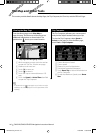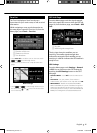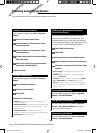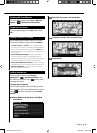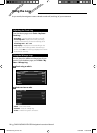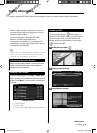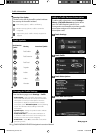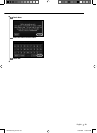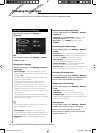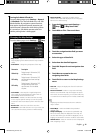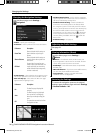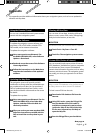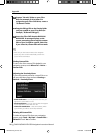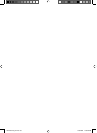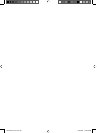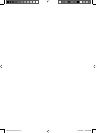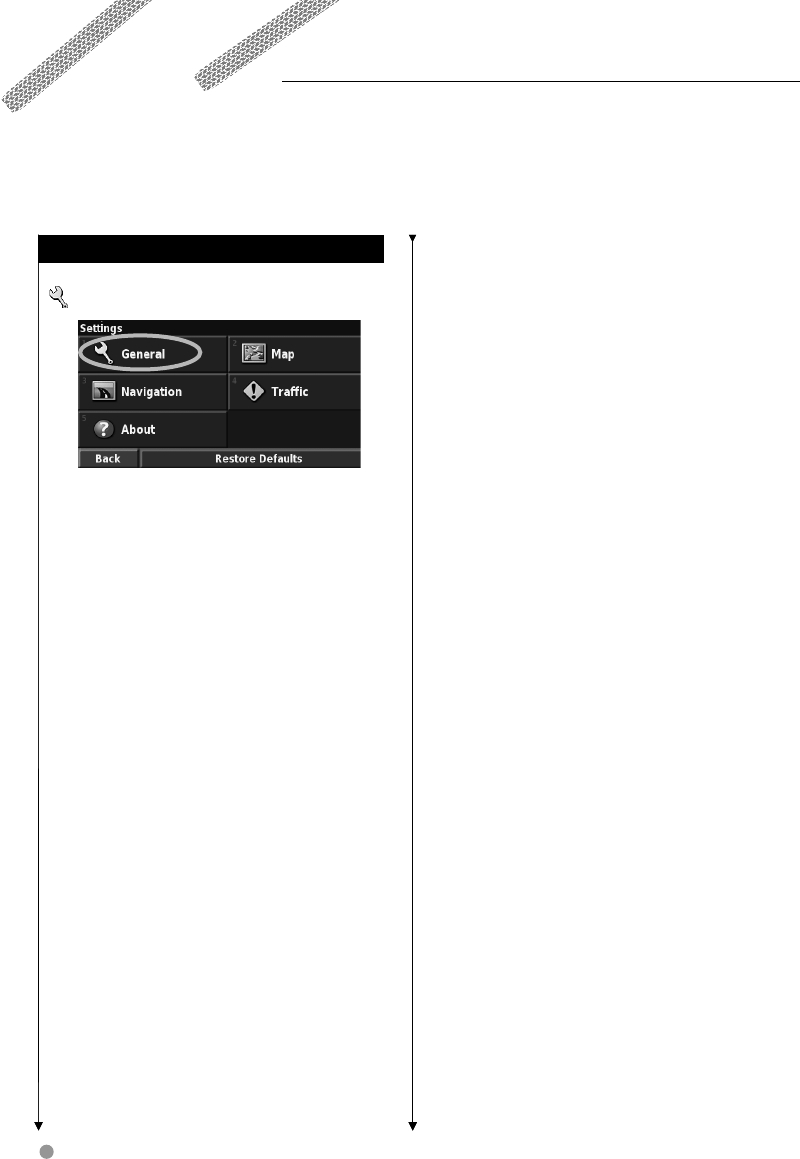
24 DNX5120/DNX512EX GPS Navigation Instruction Manual
Changing the Settings
Changing the General Settings
From the Menu page, touch Settings >
General.
GPS
From the Menu page, touch
Settings > General
> GPS. See page 17.
Changing the Language
From the Menu page, touch
Settings > General
> Language.
• Voice Language—change the language for all voice
prompts and messages. Touch the voice you want to use
and touch
OK.
Two different types of voice languages are available: text-
to-speech and pre-recorded.
Languages noted with a person’s name and (TTS) are
text-to-speech (TTS) voices: for example, American
English-Jill (TTS) is a text-to-speech voice. The text-to-
speech voices “read” and “speak” the same words that are
displayed on the screen. The voices have an extensive
vocabulary, and they pronounce the street names as you
approach turns.
Languages without a person’s name are pre-recorded
voices, which have a limited vocabulary and do not speak
names of locations or streets.
⁄
• If you change the Voice Language, you must restart the
unit to complete this change.
• Text Language—change the on-screen text to the
selected language. Changing the text language does not
change the language of map data or user-entered data.
• Speech Rate—select the rate at which prompts are
spoken.
Customizing the Keyboard Settings
From the Menu page, touch
Settings > General
> Keyboard.
• Input Type—select English Only keyboard, or select
Western European to use diacritical characters.
• Entry Type—select
ABCDEF keyboard, or select
QWERTY.
Customizing the Audio Settings
From the Menu page, touch
Settings > General
> Audio.
• Guidance—turn on the vocal guidance prompts. Select
Speak Key Only to hear the voice prompts only when
you press the VOICE key on the remote control.
• Attention Tone—turn the attention tone that is
sounded before voice prompts on or off.
• Touch Screen Tone—turn the tone that is sounded
each time you touch the screen on or off.
• Keypress Tone—turn the tone that is sounded each
time you press a button on the remote on or off.
Customizing Proximity Alerts
From the Menu page, touch
Settings > General
> Proximity Alerts to adjust the notifications for
custom POIs you have loaded. See
page 28.
Changing Your Time Settings
From the Menu page, touch
Settings > General
> Time.
• Time Zone—select your time zone.
•
Time Format—select 12- or 24-hour time format.
• Daylight Saving—select Auto, Yes, or No. The Auto
setting automatically adjusts the time for daylight saving
based on your time zone.
Selecting Units
From the Menu page, touch
Settings > General
>
Units. Change units of measure to Statute,
Metric, or Custom. Custom allows you to
specify Statute or Metric for each unit (distance,
elevation, and so on).
This section describes how to customize the settings of your GPS navigation system.
190-00901-00_0A.indd 24190-00901-00_0A.indd 24 1/23/2008 11:38:07 AM1/23/2008 11:38:07 AM