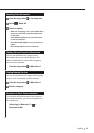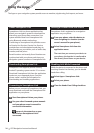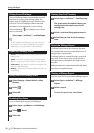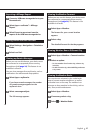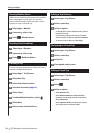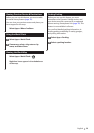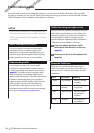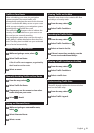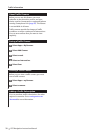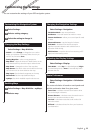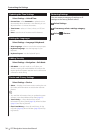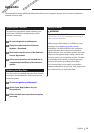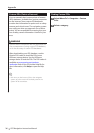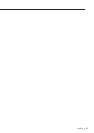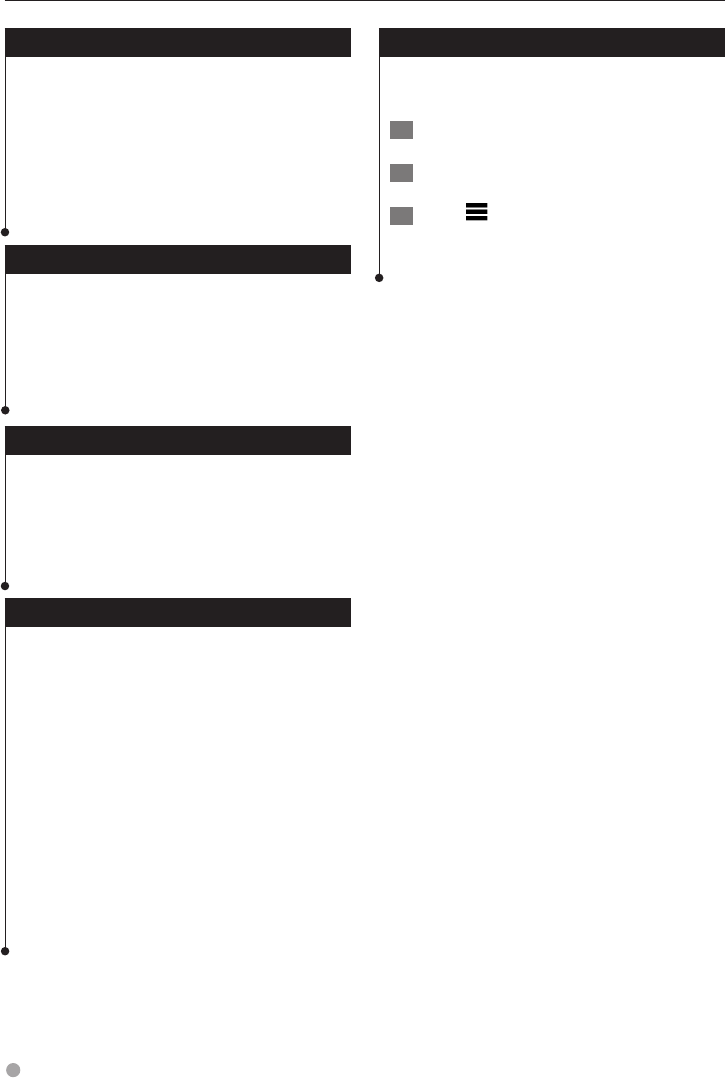
34 GPS Navigation Instruction Manual
Customizing the Settings
Updating the Time Settings
Select Settings > Units & Time.
• Current Time—select Automatic to update the time
automatically. When Automatic is not selected, you can
adjust the time in 15-minute increments.
• Time Format—select a 12-hour, 24-hour, or UTC time
format.
• Units—sets the unit of measure used for distances.
Setting the Languages
Select Settings > Language & Keyboard.
• Voice Language—select a voice for the voice prompts.
• Keyboard Language—sets the language for your
keyboard.
• Keyboard Layout—sets the keyboard layout.
Adding Security
Select Settings > Navigation > Safe Mode.
• Safe Mode—turn safe mode on or off. When your
vehicle is moving, safe mode disables all functions that
require significant operator attention and could become
a distraction while driving.
Device and Privacy Settings
Select Settings > Device.
• About — displays the software version number, the unit
ID number, and information on several other software
features.
⁄
• You need this information when you update the system
software or purchase additional map data (page 35).
• Travel History — allows the device to record
information for the myTrends (page 18), Where I’ve Been
(page 29) and Trip Log features.
• Clear Travel History—clears all travel history for the
myTrends (page 18), Where I’ve Been (page 29) and Trip
Log features.
Restoring Settings
You can restore a category of settings or all
settings to the factory default values.
1 Select Settings.
2 If necessary, select a settings category.
3 Select
> Restore.