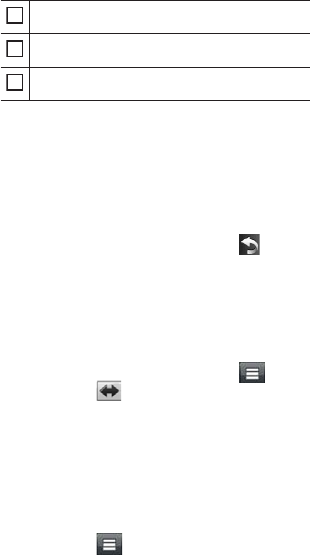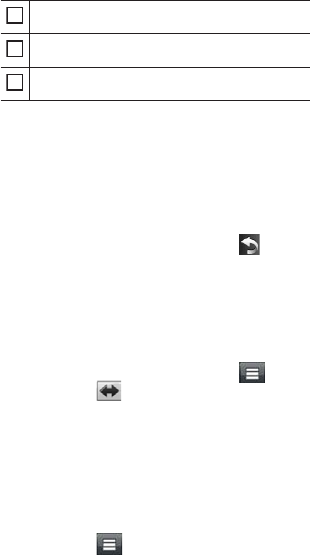
English ñ 15
Displays a different data field.
Views the Trip Computer.
Displays more options.
✎ NOTE
• Touch and drag the map to view a different area of
the map.
• A speed limit icon could appear as you travel on
major roadways.
Adding a stop
1) While navigating a route, touch [ ] and
then touch [Where To?].
2) Search for the extra stop.
3) Touch [Go!].
4) Touch [Add to Active Route] to add this stop
before your final destination.
Taking a detour
1) While navigating a route, touch [ ].
2) Touch [
].
ÑOther Features
Manually avoiding trac on your route
(region code 3 area only)
1) From the map, touch the traffic icon.
2) Touch [Traffic On Route].
3) If necessary, touch the arrows to view other
traffic delays on your route.
4) Touch [
] > [Avoid].
Viewing the trac map (region code 3
area only)
1) The traffic map shows color-coded traffic
flow and delays on nearby.
About trac (region code 3 area only)
✎ NOTICE
• Trac service is not available in some areas or
countries.
• Garmin and JVC KENWOOD are not responsible
for the accuracy or timeliness of the trac
information.
• Your navigation system can receive trac
information using the built-in trac receiver.
The trac receiver must be in data range of a
station transmitting trac data to receive trac
information. The trac subscription activates
automatically after your navigation system
acquires satellite signals while receiving trac
signals from the service provider.
Updating the software
To update the navigation system software,
you must have an SD card, a USB mass storage
device and an internet connection.
1) Go to www.garmin.com/kenwood.
2) Find your model and select [Software
Updates] > [Download].
3) Read and accept the terms of the Software
License Agreement.
4) Follow the instructions on the Web site to
complete the installation of the software
update.
Updating maps
You can purchase updated map data from Garmin
or ask your Kenwood dealer or Kenwood service
center for details.
1) Go to www.garmin.com/kenwood.
2) Select [Order Map Updates] for your
Kenwood unit.
3) Follow the Web site instructions to update
your map.