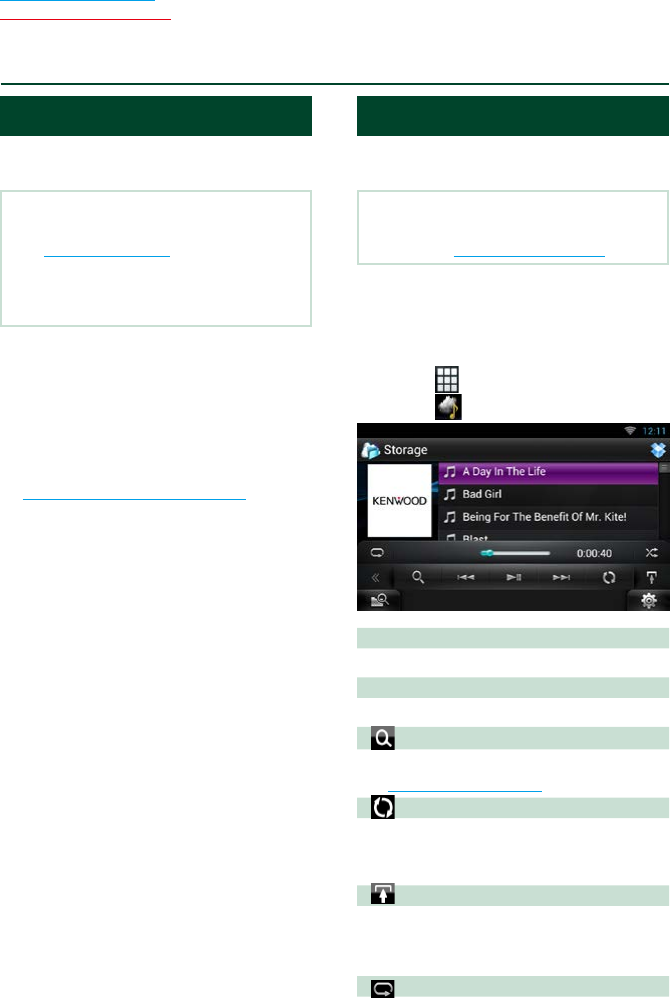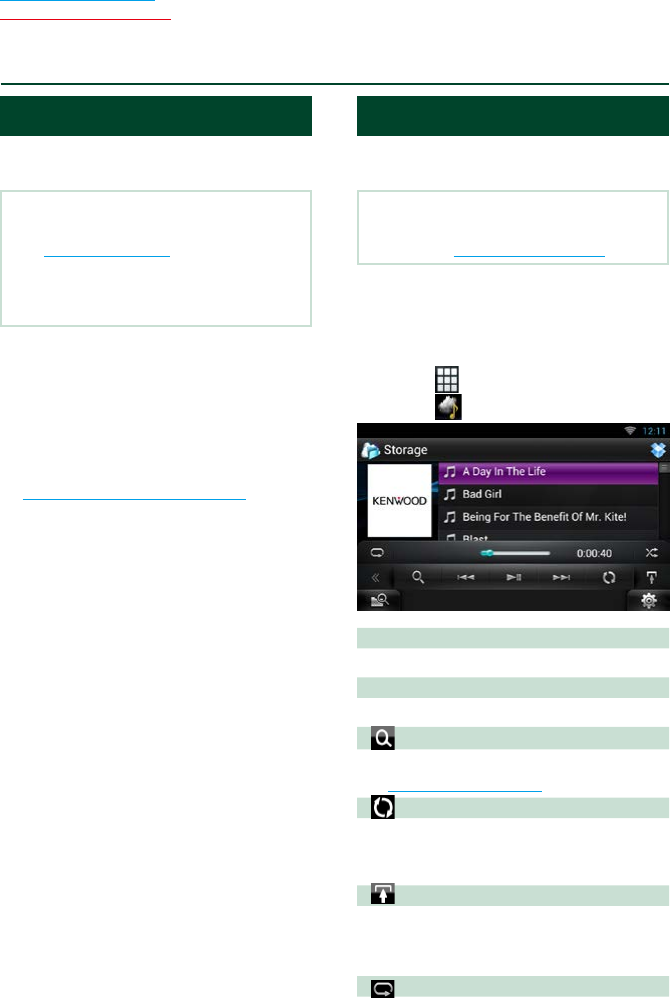
86
Return to the Top page
Cloud Storage Operation
Starting procedure
Make preparations for allowing this unit to
play the music files uploaded to Dropbox.
Preparation
• You must have a connection with the internet.
See Network Setup (P.32).
• You can use a user account when you have
logged in the Owner or User.
• To use this service, a Dropbox account is required.
1
Upload music files to Dropbox.
2
In the Route Collector site, create a
folder and playlist of the files to be
played.
For how to set the folder and playlist of the
files to be played, refer to the website.
http://www.route-collector.com/
Available content
Content that can be delivered or played by
this unit are as follows:
• Audio file: MP3 (.mp3), AAC-LC (.m4a/ .aac), WMA
(.wma), WAV (.wav), FLAC (.flac)
• Copyrighted content cannot be played.
Music Basic Operation
The music files uploaded to Dropbox can be
played.
Preparation
• To play the files uploaded to Dropbox, setting is
required. See Starting procedure (P.86).
1
Press the <HOME> button.
2
Flick the screen left or right to select
the Source launcher panel.
3
Touch [ ].
4
Touch [ Storage].
[L]
Plays or pauses.
[E] [F]
Searches the previous/next file.
[
]
Searches file. For details on search operation,
see Category search (P.87).
[
]
The data base like the song information in the
server is reorganized. Press it when you change
the file in the Dropbox.
[
]
Touch to display “Sub function menu”.
Touch and hold to switch between the file list
and the current file information.
[
]
Repeats the current file. Each time you touch
the key, repeat mode switches on or off.
ññ
CloudñStorageñOperation