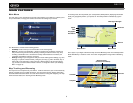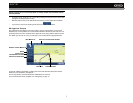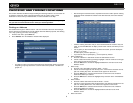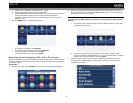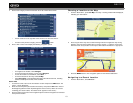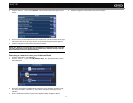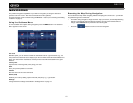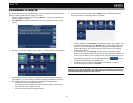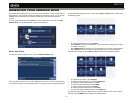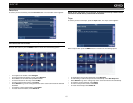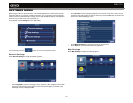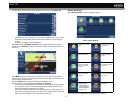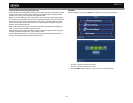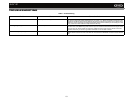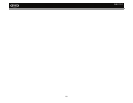14
NAV101
MANAGING YOUR ADDRESS BOOK
The Address Book allows you to save your home and work locations, as well as other frequent
destinations for easy recall. After entering an address or searching for a POI, you can choose
the Save option to bookmark your selection, eliminating the need to perform repeated
searches.
To access your Address Book, select Drive to... from the “Main Menu”, and then select My
Address Book. The “My Address Book” screen will be displayed:
Home and Work
To access the “Home and Work” screen, press the Home and Work button.
If no home address has been set, you are prompted to set one. You can choose it by searching
for an address through your current GPS position or by choosing a recently visited location.To
set the initial default address for work or home, press Home or Work and then choose one of
the following options:
• To return to the previous screen, select Back.
• Select Address to open the “Find Address” screen and enter the address (see “Finding
an Address” on page 8).
• Select GPS Position to bookmark your current position as your Home or Work address.
• Select Recent to choose your Home or Work address from a list of recent locations.
If the address is already set, press Home or Work to choose from the following options:
• To navigate to the location, select Navigate.
• To use the location for planning a route, select Waypoint.
• To change the bookmarked location, select Edit.
• To view the location on the map, select On Map.
• To return to the previous screen, select Back.
• To erase the current saved location, select Delete.
• To erase both Home and Work locations, select Delete all.
To modify or navigate to/from an address once it is saved, select the home or work address
and then press the MENU button to select from available options.