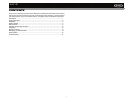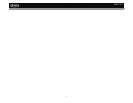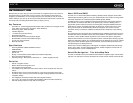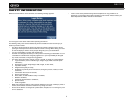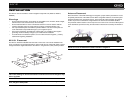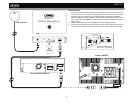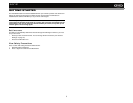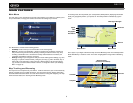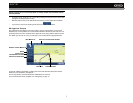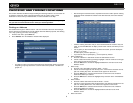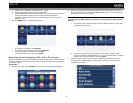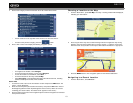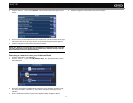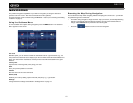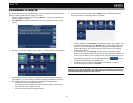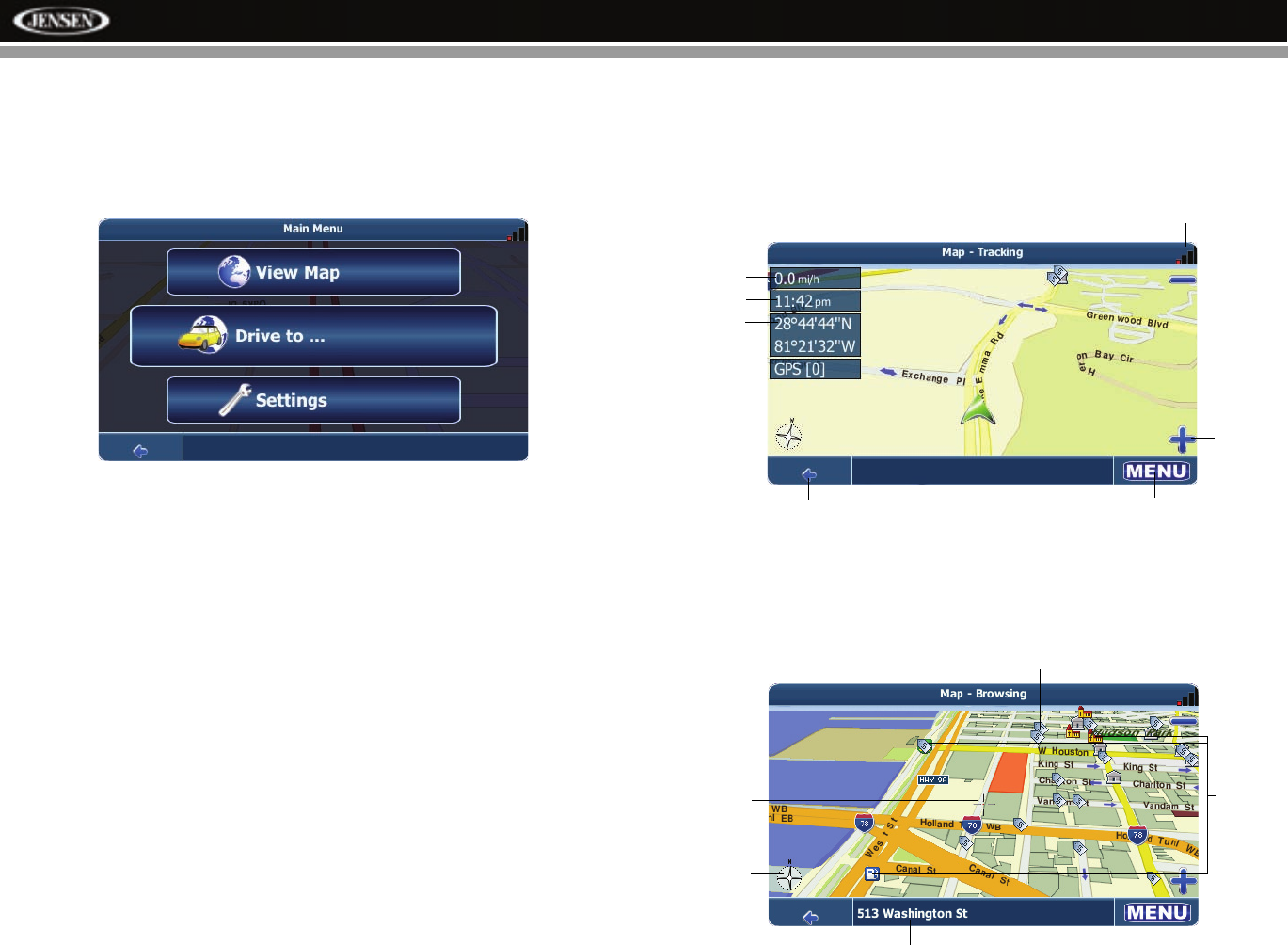
6
NAV101
MAIN FEATURES
Main Menu
The main menu is your central point of access to all functions of your NAV101. It allows you to
set your destination, manage your favorites and control all settings of your device.
The “Main Menu” consists of the following options:
• View Map: Press to view your current location on the Tracking Map.
• Drive to...: Choose your destination – either by searching for an address, choosing an
entry from the POI (point of interest) directory, selecting a location from the map, or by
choosing a destination from a saved list of recently visited locations or favorites (see
“Choosing and Finding Locations” on page 8).
• Settings: Configure your navigation to suit your needs. Define general settings (e.g. time,
language, or system of measurement), configure your map (e.g. 2D or 3D mode, day or
night mode, map complexity) or load a map of a different region, set the route options
(e.g. choose to avoid or allow toll roads or ferries, or change the volume (see “Settings
Menu” on page 16).
Map Tracking and Browsing
The map is the core component of your NAV101. It will be centered on your current location by
default, provided you have a GPS connection. You can browse the map, display information
about the different locations shown on it and choose them for routing and navigating. The map
knows two basic states, the Tracking and the Browsing mode.
In Tracking mode, the map follows your actual position (GPS position), displaying information
about your geographic position, your speed, etc. The GPS position is indicated by a green
arrow.
Use a stylus or your finger to browse the map and enter Browsing mode. The selected position
will be identified by a crosshair cursor. The screen is highlighted in orange when in Browsing
mode.
GPS Signal Strength
Zoom In
Zoom Out
Back Button
Menu Button
Speed
Time
G
eographic
Information
Compass
Crosshair Location
Crosshair
POI Icon
s
Business Icons
(Press for information)