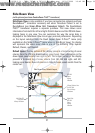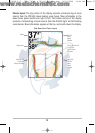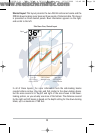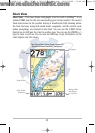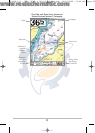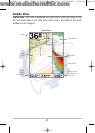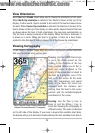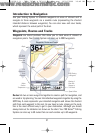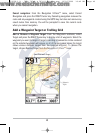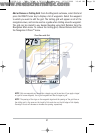35
View Orientation
Both Chart and Combo views allow you to choose the orientation of the view.
When North-Up orientation is selected, True North is shown at the top of the
display. In other words, objects located to the north of the boat are drawn above
the boat. When Course-Up orientation is selected, the direction of motion of the
boat is shown at the top of the display. In other words, objects ahead of the boat
are drawn above the boat. In both orientations, the view pans automatically, so
that the boat is always centered on the display. When the boat is stationary, it
is drawn as a circle. When the boat is in motion, it takes on a boat shape,
pointed in the direction of motion (always Up in the Course-Up orientation).
Viewing Cartography
In the Chart or Combo Views there are several cartography-related functions
that you can access using various keys.
Panning: Use the 4-WAY Cursor keys
to move the chart around on the
display in the direction of the key
being pressed. When you do this, a
bull's eye cursor is drawn at the
center of the screen and is linked to
the boat by a gray line, even if the
boat is off the screen. At the same
time, the temperature and speed
boxes in the lower left corner are
replaced with the distance and
bearing from the boat to the cursor
position and the latitude/longitude
coordinates of the cursor.
Zooming: Use the Plus (+) key to
Zoom In and the Minus (-) key to
Zoom Out showing the cartography at
different scales. The scale is indicated
on the left side of the display. If you zoom in beyond the available chart data,
the display will go into Overzoom mode whereby the last available chart data is
Chart View with Cursor Present, shown with
Optional-Purchase Navionics® Cartography
531528-1_A - 757c_787c2_&_787c2i_Man_Eng.qxp 10/16/2006 10:42 AM Page 44