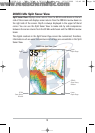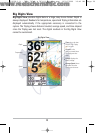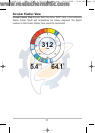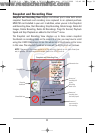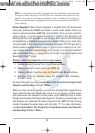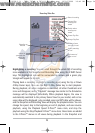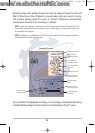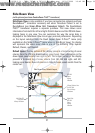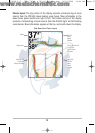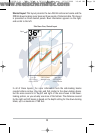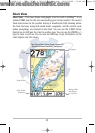25
Highlighting a recording: You can scroll through the whole list of recording
icons available in the Snapshot and Recording View using the 4-WAY Cursor
keys. The highlighted icon will be surrounded by arrows, and a green play
triangle will appear to its right.
Playing back a recording: Highlight a recording icon (using the Up or Down
4-Way Cursor keys), then use the Right 4-Way Cursor key to start playback.
During playback, all active navigation is cancelled, all other thumbnails and
icons will disappear, and a "Playback" message box similar to the Simulation
message will be displayed periodically. When playback begins, the view is
automatically switched to the primary Sonar View for your model, and no live
sonar data will be displayed; only recorded sonar and GPS data will be shown,
and the Snapshot and Recording View will display the playback status. You can
change the speed, skip to the beginning or end of playback, and even reverse
playback, using the Playback Speed X-Press™ menu item, and stop the
playback using the Stop Playback X-Press™ menu item; these items are added
to the X-Press™ menus in all views during playback. In the Snapshot and
Recording Slider Bar
Recording
Indicator
Amount of
space and time
used by this
recording
Name of recording
Time and Date
recording was
started
Position where
recording was
started
Current Ping Rate
Average Ping Rate
Amount of space
remaining on card
Amount remaining
on card
Total amount of
space on card
531528-1_A - 757c_787c2_&_787c2i_Man_Eng.qxp 10/16/2006 10:41 AM Page 34