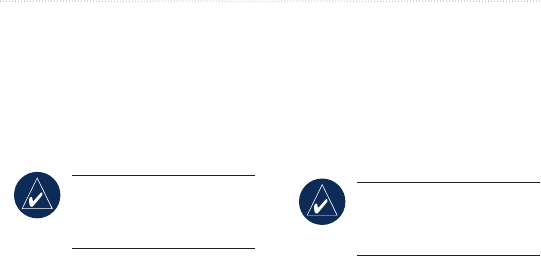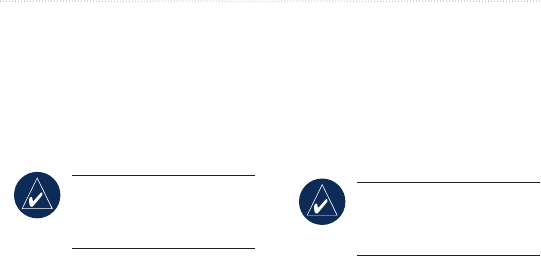
Edge 605/705 Owner’s Manual 11
Where to
Where To
Use the Where To features to
navigate rides from history, rides
from an external source, back to your
starting point, to Favorites, and to
points of interest.
NOTE: You must start the
timer to save your current
ride to Edge history.
Follow History
You can navigate any ride saved in
your Edge history.
1. Press menu > select Where
To > Follow History.
2. Select a ride from the list. The
Edge calculates the route,
including directions from your
current location to the starting
point of the ride.
Saved Rides
You can also navigate a ride
uploaded to your Edge from an
external source. For example, you
found a great trail ride on the Internet
or another Edge owner created a
route for you.
NOTE: Track or route
les must be saved with
the *.gpx extension.
1. Upload the *.gpx le to the
Garmin\GPX folder on your
Edge memory. For more
information about uploading
les to your Edge, see pages
45–47.
2. Press
menu > select Where
To > Saved Rides.
3. Select a ride from the list.
4. Select
Navigate.