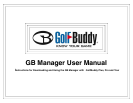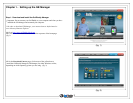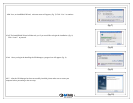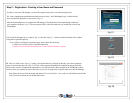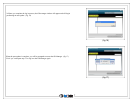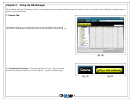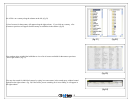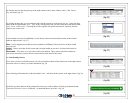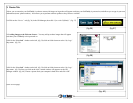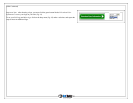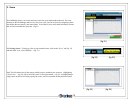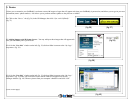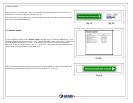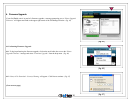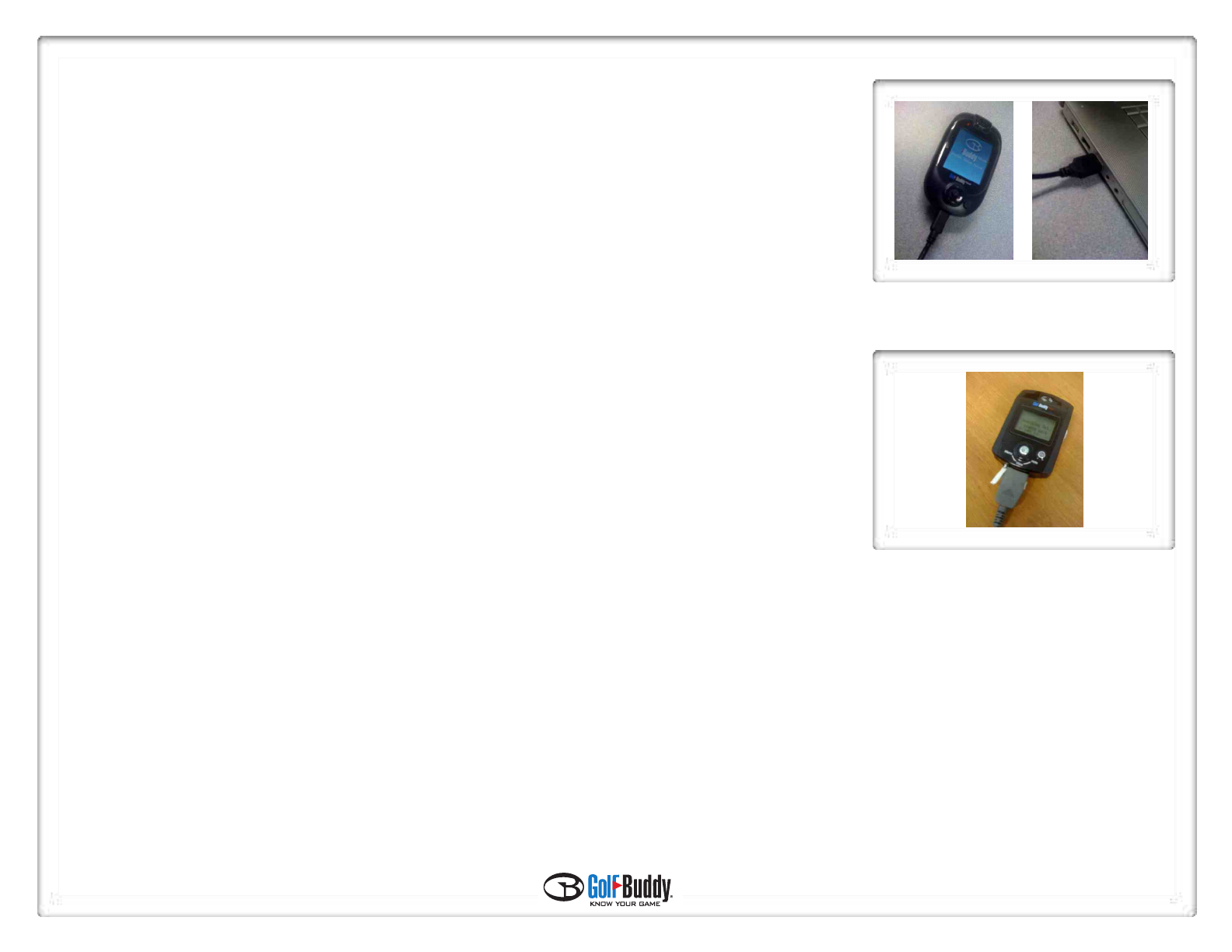
Step 3 – Logging in to GB Manager
After you have completed the registration process you are ready to log in to the GB Manager.
3.1 Connect your GolfBuddy unit to your computer by plugging in one end of the USB data cable into your
GolfBuddy unit, (fig. 14) and the other end into your computer’s USB port. (fig. 15)
GolfBuddy Plus users
If you are using a GolfBuddy Plus, you must perform an additional step before before logging in to the GB Manager.
1) Make sure that your unit is powered off.
2) Plug the USB Data Cable into your unit.
3) Push in and hold the toggle button, and while you are still holding in the toggle button, push in the power button
until you see the message “Sync With PC” on the display.
***Note: DO NOT disconnect the USB Data Cable from the device at any time, when a progress bar appears on
the GB Manager screen. Doing so will result in the unit freezing up and will require the unit to be sent in and
serviced by one of our technicians.
3.2 Go to your computer’s desktop and double click the GB Manager icon. (fig. 12) The GB Manager log in window will appear once you click on the icon.
(fig. 11) Type in your new User ID and Password and click the green “Log In” tab.
6
(fig.14)
(fig.15b)
(fig.15)