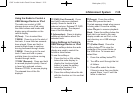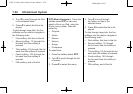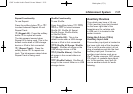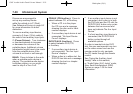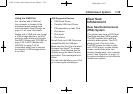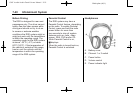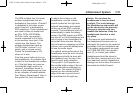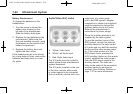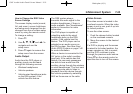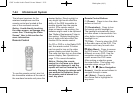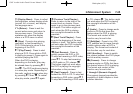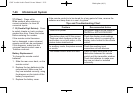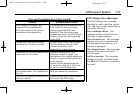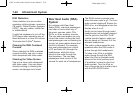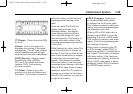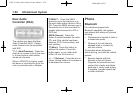Black plate (43,1)
GMC Acadia/Acadia Denali Owner Manual - 2011
Infotainment System 7-43
How to Change the RSE Video
Screen Settings
The screen display mode (normal,
full, and zoom), screen brightness,
and setup menu language can be
changed from the on screen setup
menu by using the remote control.
To change a setting:
1. Press
z.
2. Use
n, q, p , o and r to
navigate and use the
setup menu.
3. Press
z again to remove the
setup menu from the screen.
Audio Output
Audio from the DVD player or
auxiliary inputs can be heard
through the following sources:
.
Wireless headphones
.
Vehicle speakers
.
Vehicle‐wired headphone jacks
on the RSA system, if the
vehicle has this feature.
The RSE system always
transmits the audio signal to the
wireless headphones, if there is
audio available. See “Headphones”
earlier in this section for more
information.
The DVD player is capable of
outputting audio to the wired
headphone jacks on the RSA
system, if the vehicle has this
feature. The DVD player can be
selected as an audio source on
the RSA system. See Rear Seat
Audio (RSA) System on page 7‑48
for more information.
When a device is connected to the
A/V jacks, or the radio's auxiliary
input jack, if the vehicle has this
feature, the rear seat passengers
are able to hear audio from the
auxiliary device through the wireless
or wired headphones. The front seat
passengers are able to listen to
playback from this device through
the vehicle speakers by selecting
AUX as the source on the radio.
Video Screen
The video screen is located in the
overhead console. When the video
screen is not in use, push it up into
its locked position.
To use the video screen:
1. Push the release button located
on the overhead console.
2. Move the screen to the desired
position.
If a DVD is playing and the screen
is raised to its locked position, the
screen remains on; this is normal,
and the DVD continues to play
through the previous audio source.
Press
P on the remote control or
eject the disc to turn off the screen.