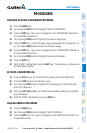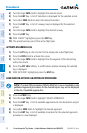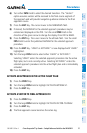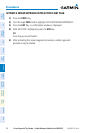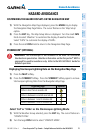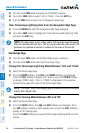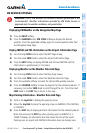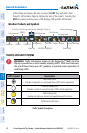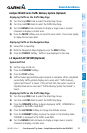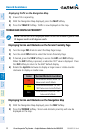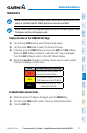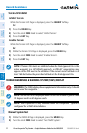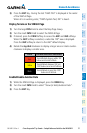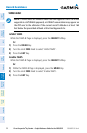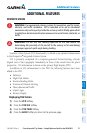Cirrus Perspective
®
by Garmin – Cockpit Reference Guide for the SR20/SR22
190-00821-03 Rev. A 49
Hazard Avoidance
Flight
Instruments EIS
Nav/Com/
XPDR/Audio AFCS GPS Nav
Flight
Planning Procedures
Hazard
Avoidance
Additional
Features
Abnormal
Operation
Annun/
Alerts Appendix Index
Avidyne TAS600 Series Traffic Advisory System (Optional)
Displaying Traffic on the Traffic Map Page
1)
Turn the large
FMS
Knob to select the Map Page Group.
2)
Turn the small
FMS
Knob to select the Traffic Map Page.
3)
Turn the RANGE Knob clockwise to display a larger area or counter-
clockwise to display a smaller area.
5)
Press the MUTE Softkey once to mute TAS voice alerts. Press twice rapidly
to replay the last voice alert.
Displaying Traffic on the Navigation Map
1)
Ensure TAS is operating.
2)
With the Navigation Map displayed, press the MAP Softkey.
3)
Press the TRAFFIC Softkey. Traffic is now displayed on the map.
L-3 Skywatch HP (SKY497)(Optional)
System Self Test
1)
Set the range to 2/6 nm.
2)
Press the STANDBY Softkey.
3)
Press the TEST Softkey.
4)
Self test takes approximately eight seconds to complete. When completed
successfully, traffic symbols display and a voice alert “Traffic Advisory
System Test Passed” is heard. If the self test fails, the system reverts to
Standby Mode and a voice alert “Traffic Advisory System Test Failed” is
heard.
Displaying Traffic on the Traffic Map Page
1)
Turn the large
FMS
Knob to select the Map Page Group.
2)
Turn the small
FMS
Knob to select the Traffic Map Page.
3)
Press the OPERATE Softkey to begin displaying traffic. OPERATING is
displayed in the Traffic mode field.
4)
Press the ALT MODE Softkey to change the altitude volume.
5)
Press the STANDBY Softkey to place the system in the Standby mode.
STANDBY is displayed in the Traffic mode field.
6)
Turn the RANGE Knob clockwise to display a larger area or counter-
clockwise to display a smaller area.