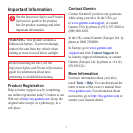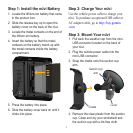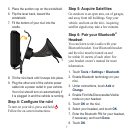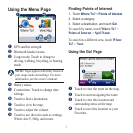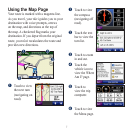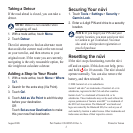8
Taking a Detour
If the road ahead is closed, you can take a
detour.
NOTE: Detour is not available when
navigating off road.
1. With a route active, touch
Menu.
2. Touch Detour.
Thenüviattemptstondanalternateroute
that avoids the current road or the next road
on your turn list, and then returns to your
original route. If the route you are currently
navigating is the only reasonable option, the
nüvi might not calculate a detour.
Adding a Stop to Your Route
1. With a route active, touch Menu > Where
To?.
2. Search for the extra stop (Via Point).
3. Touch Go!.
4. Touch Add as Via Point to add this stop
before your destination.
OR
Touch Set as new Destination to make
this your new nal destination.
Securing Your nüvi
1. Touch Tools > Settings > Security >
Garmin Lock.
2. Enter a 4-digit PIN and drive to a security
location.
NOTE: If you forget your PIN and your
security location, you must send your nüvi
to Garmin to get it unlocked. You must
also send a valid product registration or
proof of purchase.
Resetting the nüvi
If the nüvi stops functioning, turn the nüvi
off and on again. If this does not help, press
and hold for 10 seconds. The nüvi should
operate normally. You can also remove the
battery, and then reinstall it.
© 2008 Garmin Ltd. or its subsidiaries
Garmin
®
and nüvi
®
are trademarks of Garmin Ltd. or its
subsidiaries, registered in the USA and other countries.
Garmin Lock
™
is a trademark of Garmin Ltd. or its
subsidiaries. These trademarks may not be used without the
express permission of Garmin. microSD
™
is a trademark of
the SD Card Association. The Bluetooth
®
word mark and
logos are owned by the Bluetooth SIG, Inc. and any use of
such marks by Garmin is under license. Other trademarks and
trade names are those of their respective owners.
August 2008 Part Number 190-00995-01 Rev. A Printed in Taiwan