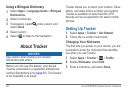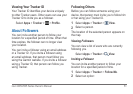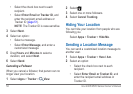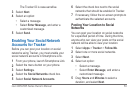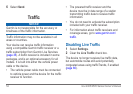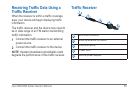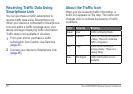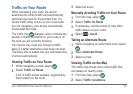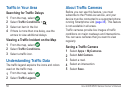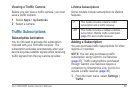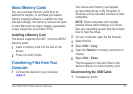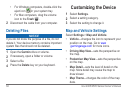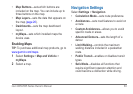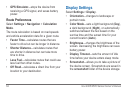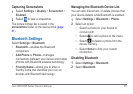58 nüvi 2405/2505 Series Owner’s Manual
Trafc in Your Area
Searching for Trafc Delays
1
From the map, select .
2
Select Trafc Conditions > .
3
Select an item in the list.
4
If there is more than one delay, use the
arrows to view additional delays.
Viewing a Trafc Incident on the Map
1
From the map, select .
2
Select Trafc Conditions.
3
Select a trafc icon.
Understanding Trafc Data
The trafc legend explains the icons and colors
used on the trafc map.
1
From the map, select .
2
Select Trafc Legend.
About Trafc Cameras
Before you can use this feature, you must
subscribe to the PhotoLive service, and your
device must be connected to a supported phone
running Smartphone Link (page 35). This feature
is not available in all areas.
Trafc cameras provide live images of trafc
conditions on major roadways and intersections.
You can save cameras that you want to view
regularly.
Saving a Trafc Camera
1
Select Apps > MyCameras.
2
Select Add Camera.
3
Select a road.
4
Select an intersection.
5
Select Save.