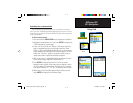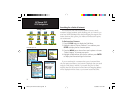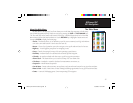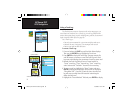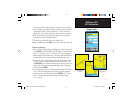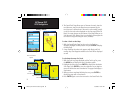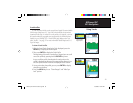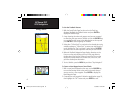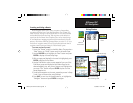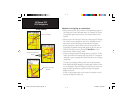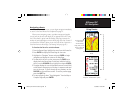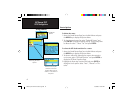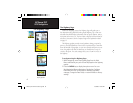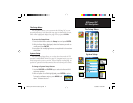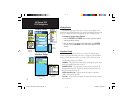41
GPSmap 76C
GPS Navigation
Using Routes
List of Saved Routes
Route Setup Page Active Route Page
when following roads
Indicates
Active Route
Options
Menu
Active Route Page
when Off Road
Creating and Using a Route
Route navigation allows you to create a sequence of intermediate
waypoints which lead you to your fi nal destination. The GPSmap 76C
stores 50 routes, with up to 250 waypoints each. A route can be created
and modifi ed from the Routes Page, and waypoints can be added to a
route from the Find Menu. More complex routes can be created using a
PC and MapSource mapping programs and then transferred to the unit
memory. Auto-Routes which are generated when you select “Go To” for a
Find item or waypoint cannot be saved.
Saved routes with more than 50
waypoints cannot be navigated using the “Follow Roads” option.
To create and save a route:
1. Access the “Routes” page from the Main Menu. The page has a
“New” button, an “Active” button and a list of saved routes.
2. Use the ROCKER key to highlight the “New” button and press
ENTER to display the route Setup Page.
3. With an empty row (dashed) in the route list highlighted, press
ENTER to display the Find Menu.
4. Use the Find Menu to select a route waypoint from one of the
Find Menu groups and display the Information Page for the
selected waypoint, city, exit, point of interest, etc. Highlight the
on-screen “Use” button and press ENTER to place it on the
Route Waypoint List.
5. To add more waypoints to the route, repeat the process in Steps
3 and 4. You can rename the route if desired.
6. Press QUIT to save it to the Saved Routes list, or highlight the
“Navigate” button and press ENTER to navigate.
GPSmap 76C Owner's Guide copy.indd 41 10/5/2004, 1:55:27 PM