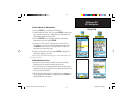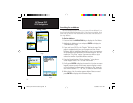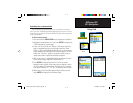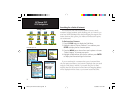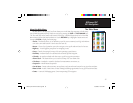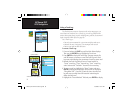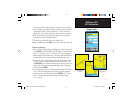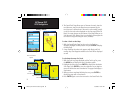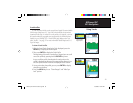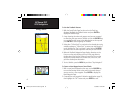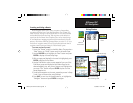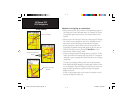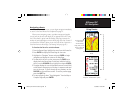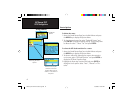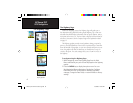39
GPSmap 76C
GPS Navigation
Using Tracks
Track Profiles
A Track Elevation Profile can be created from Digital Elevation Models
(DEM) maps (MapSource U.S. Topo 24K) which include elevation data
contained in the map. In order for a track profile to be created, you must
be located within the geographic area supported by the DEM map data
loaded on your GPSmap 76C. A Track Profile page displays when you
select “Profile”. See page 77 for more information about MapSource U.S.
Topo 24K maps.
T
o view a Track Profi le:
1.
With the Saved Tracks Page for the Track displayed, press the
MENU key to display the Profi le option.
2. Then press ENTER to display the Track Profi le.
The beginning of the track is marked by a fl ag and you can scroll
across the profi le by pressing the left ROCKER key arrow.
As you scroll the profi le, the elevation for each point on the
profi le is displayed at the top of the page and the distance from
the Start point and the End Point are displayed at the bottom.
3. At any point along the profi le, you can press ENTER to display
that point on the map.
4. Press the MENU key to use “Zoom Ranges” and “Hide Sym-
bols” options.
Zoom Ranges Page
View Profi le
Page Option
Track Profi le Page
GPSmap 76C Owner's Guide copy.indd 39 10/5/2004, 1:55:24 PM