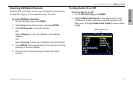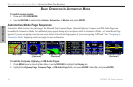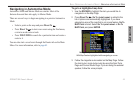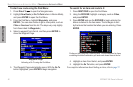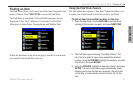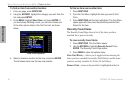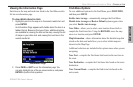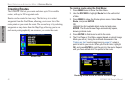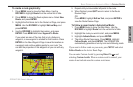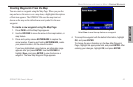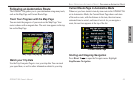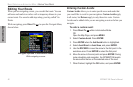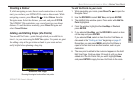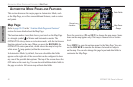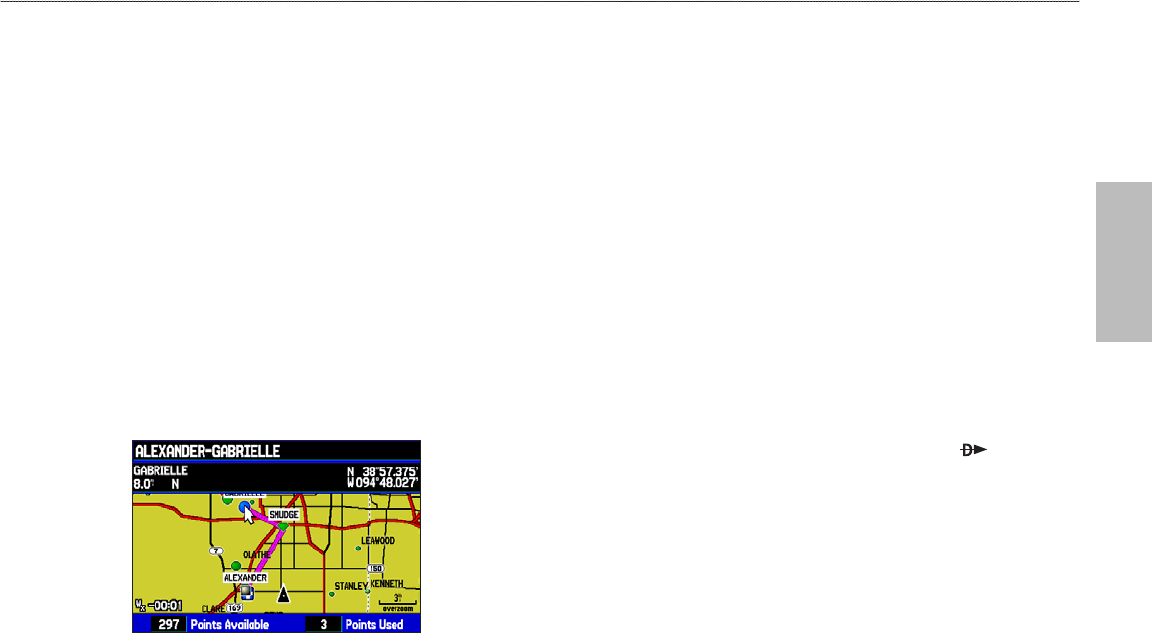
AUTOMOTIVE
To create a route graphically:
1. Press MENU twice to show the Main Menu. Use the
ROCKER to highlight Route from the vertical list of tabs.
2. Press MENU to show the Route options menu. Select New
Route, and press ENTER.
3. Highlight the first blank slot in the Route List Page, and press
MENU. Use the ROCKER to highlight Edit on Map, and
press ENTER.
4. Use the ROCKER to highlight the location, and press
ENTER. Press MENU and select Append To Route.
If you select an area of the map that is not a feature or
waypoint, a new waypoint is created for that location. Press
ENTER on the New Waypoint Page to save the location as
a waypoint and continue adding points to your route. You
can edit the properties of this waypoint as you can with any
waypoint.
Creating a New Route on the Map
5. Repeat until you have added all points to the route.
6. When finished, press
QUIT twice to return to the Route
Review Page.
OR
Press MENU, highlight Edit as Text, and press ENTER to
view the Route Review Page.
To follow a saved route in Automotive Mode:
1. Press MENU twice to show the Main Menu. Use the
ROCKER to highlight Route from the vertical list of tabs.
2. Highlight the route you want to start, and press
MENU.
3. Highlight
Activate Route, and press ENTER.
4. The Active Route Page opens. Press
MENU. Highlight
Follow Roads, and press ENTER. The GPSMAP 396
automatically generates a turn-by-turn route following roads.
If you want to follow roads on your route, press MENU and select
Follow Roads on the Active Route Page.
You can enter Custom Avoids by pressing Direct To
and
selecting Custom Avoids. When a custom avoid is entered, your
routes do not include areas the custom avoid areas.
GPSMAP 396 Owner's Manual 61
BASIC OPERATION IN AUTOMOTIVE MODE > CREATING ROUTES