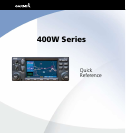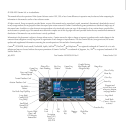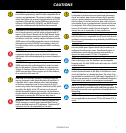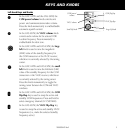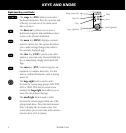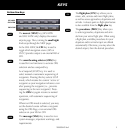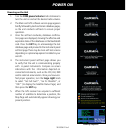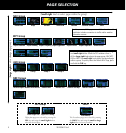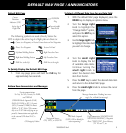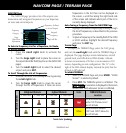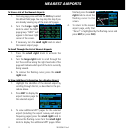7
190-00356-01 Rev E
Screen Layout (windows)
COM
Window
GPS
Window
Active Frequency on top & Standby on bottom
(active window highlighted by cursor)
{
{
VLOC
Window
{
The 400W-series display is divided into four separate
“windows” (or screen areas). The top left 1/4 of the display
provides a COM window (top two lines) and a VLOC
window (bottom two lines) The three lines at the bottom
left of the display are used for terrain, flight phase, and
GPS integrity annunciators. The right 3/4 of the display
consists of a GPS window, which is where you’ll find the
various navigation, waypoint information and settings
“pages.”
Each unique screen of information is referred to as
a page. Pages are typically selected using the small and
large right knobs—with the cursor removed from the
GPS window. See the following page for details on arrange-
ment of the 400W-series main pages.
Cursors
There are two separate cursors: a tuning cursor and a
GPS window cursor. The tuning cursor is used to select
the standby COM or VLOC frequency. If desired, press the
small left knob to move the tuning cursor to the VLOC
window. Then, use the small and large left knobs to
select the desired frequency. The COM and VLOC flip-
flop keys are used to swap the active and standby frequen-
cies. Push in on small right knob and then turn the large
right knob to move the GPS window cursor around the
page.
Frequency Selection
1. If the tuning cursor is not currently in
the desired window (COM or VLOC),
press the small left knob momentarily
to switch the highlight between the
COM and VLOC windows. Adjusting the
frequencies with the large and small
left knobs will affect the standby fre-
quency.
2. Turn the large left knob to select
the desired megahertz (MHz) value.
For example, the “117” portion of the
frequency “117.80”.
3. Turn the small left knob
to select the
desired kilohertz (kHz) value. For exam-
ple, the “.80” portion of the frequency
“117.80”.
4. To activate the selected frequency, press the
appropriate flip-flop key to swap the COM or
VLOC frequency from the standby into the active
window.
To Quickly Tune and Activate the 121.500 Emergency
Channel (GNS 430W and GNC 420W only)
1. Press and hold the COM flip/flop key for approxi-
mately two seconds.
Data Entry
Data is entered in the GPS
window using the large and
small right knobs. The large
right knob is used to move
the cursor between fields. The
small right knob is used to
select individual characters at
the highlighted cursor location.
SCREEN LAYOUT/CURSORS/FREQ SELECTION/DATA ENTRY