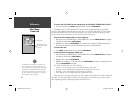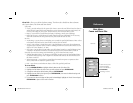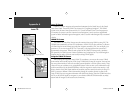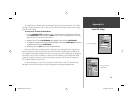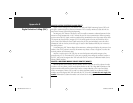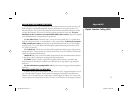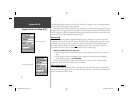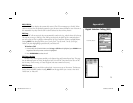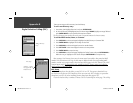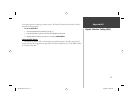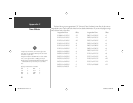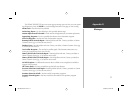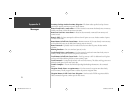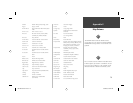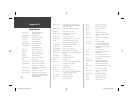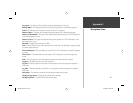74
Appendix B
Digital Selective Calling (DSC)
There are two ways to add a new entry into the directory.
To add a new Directory entry:
1. Press Menu, then highlight ‘New Item’ and press ENTER/MARK.
2. Or, with the Directory Tab highlighted press the Arrow Keypad DOWN, highlight an empty fi eld and
press ENTER/MARK to access the New Directory Item window.
The New Directory Item window allows the user to input information of a known contact.
To add the MMSI number, Name, or Comment:
1. Press UP/DOWN on the Arrow Keypad to highlight the MMSI, Name, or Comment fi eld.
2. Press ENTER/MARK to highlight the fi rst digit on that fi eld.
3. Press UP/DOWN on the Arrow Keypad to enter the numbers/letters.
4. Press LEFT/RIGHT on the Arrow Keypad to move to the next position.
5. Press ENTER/MARK to accept the entry.
6. Press UP/DOWN on the Arrow Keypad, highlight the ‘Delete’ button and press ENTER/MARK to
delete the entry, or highlight the ‘OK’ button and press ENTER/MARK to accept the entry.
After creating a New Directory Item entry, the name created is attached to that particular MMSI
number. If the user returns to the Log, the new name is displayed under the corresponding MMSI
number. Another way to input a name is from the Entry Review page or the DSC Distress Call or DSC
Position Report pages. The Name fi eld is only available in the GPS. Names cannot be sent like the
MMSI numbers to other DSC users.
DSC Setup
Garmin chartplotters have the ability to turn DSC ‘On’ or ‘Off’. This option is benefi cial for us-
ers who have more than one GPS chartplotter. If the user wants only DSC to display on a particular
chartplotter, turn DSC off on the remaining Garmin chartplotters that support DSC.
A user also has the ability to simulate a Distress Call or a Position Report on this page. This is help-
Adding a Directory
Entry
DSC Setup
‘Simulate ...’ options
only appear while in
Simulator mode.
182C Manual Part 2.indd 74 6/4/2003, 2:54:25 PM