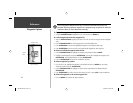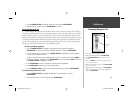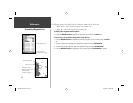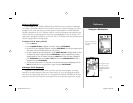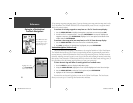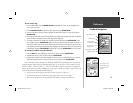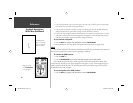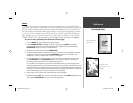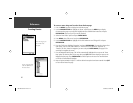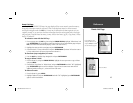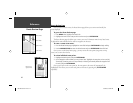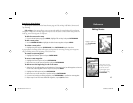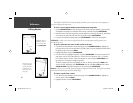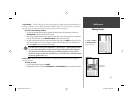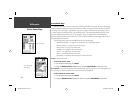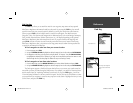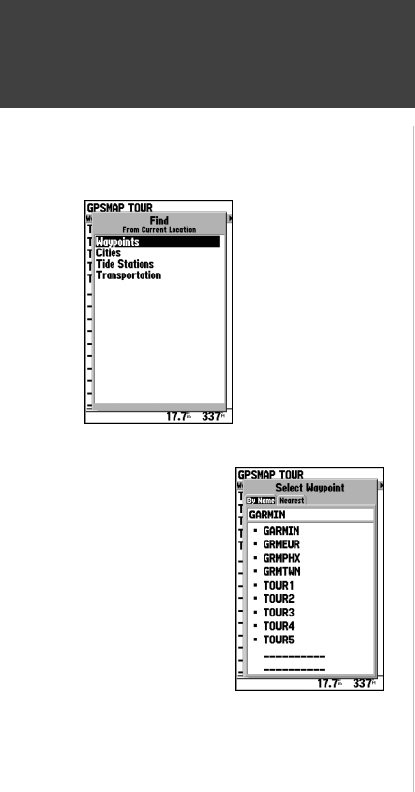
42
Reference
Creating Routes
To create a route using text from the Route Review page:
1. Press the MENU key twice to display the Main Menu page.
2. Use the ARROW KEYPAD to highlight the ‘Route’ tab and press the MENU key to display
the route options page or you may also highlight the fi rst available blank route slot and press
ENTER/MARK. (Skip to step 4 if you use this method.)
3. Select the ‘New Route’ option and press ENTER/MARK.
4. Press MENU, select ‘Edit as text’ and press ENTER/MARK.
5. Use the ARROW KEYPAD to highlight the fi rst fi eld under the word “Waypoint” and press
ENTER/MARK.
6. From the ‘Find’ menu, highlight ‘Waypoints’ and press ENTER/MARK. (You may also choose from
other points, such as Cities, Tide Stations, etc. from this list.) From either the “By Name” or
“Nearest” tab lists, choose the waypoint you want and press ENTER/MARK. (See page 35 for
searching for waypoints by name.)
7. From the Waypoint Review page, ‘OK’ will be automatically highlighted. You may use the ‘Show
Map’ option to view the point on the map, then press QUIT when done viewing to return to the
Waypoint Review page. Press ENTER/MARK to add the point to the route. The next fi eld down
on the list will automatically highlight.
8. Keep using the methods on steps 5-7 until the desired route points have been entered. Press QUIT
to return to the Route List page.
Choose the category you
want to add a route
point from.
Choose a waypoint from
either the ‘By Name’ or
‘Nearest’ tab list.
182C Manual Part 2.indd 42 6/4/2003, 2:54:02 PM