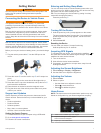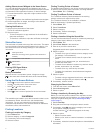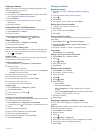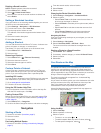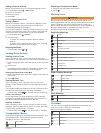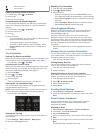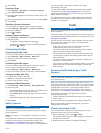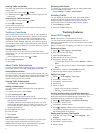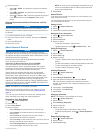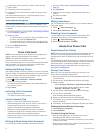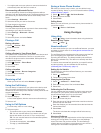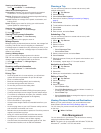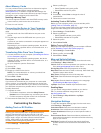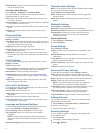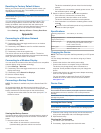5
Select an option:
• Select > Delete, and select the check box to delete a
report.
• Select > Combine, and select the check boxes to
combine reports.
• Select > Export
> OK
. The device exports the report to
a .csv file and stores it in the
Reports folder on the
device.
Viewing Exported Jurisdiction Summaries and Trip
Reports
NOTICE
If you do not know the purpose of a file, do not delete it. Your
device memory contains important system files that should not
be deleted.
1
Connect the device to your computer.
2
Open the "Garmin" drive or volume, and open the Reports
folder.
3
Open the
IFTA folder.
4
Open the .csv file.
About Hours of Service
NOTICE
Although this device is enabled to record hours-of-service
information, this device by itself is NOT an approved substitute
for logbook recording requirements under Federal Motor Carrier
Safety Administration regulations.
Drivers should comply with all applicable federal and state
hours-of-service requirements.
Automatic On-Board Recording Device (AOBRD)
When integrated with a telematic data transponder
manufactured by a Garmin
authorized partner and used for
recording of driver's Hours-of-Service, this device enables a
motor carrier to comply with AOBRD requirements.
Garmin does not represent that the use of an authorized
partner's solution will provide compliance with the §395.15
specification. Such representations can only be made by the
partner, and §395 compliance remains the responsibility of the
end user, including compliance with any changes to such
regulations. A certificate provided by a Garmin
AOBRD partner
may be consulted in order to validate AOBRD requirements as
specified by Part §395.15 are met.
NOTE:
This feature is not available in all areas.
Before you can use Hours of Service, you must be in Truck
mode, and you must create a driver profile (
Adding Drivers,
page 9).
You can use Hours of Service to record your working hours,
which may help you comply with safety regulations.
Recording Your Duty Status
1
Select >
Hours of Service
.
2
Select a driver.
3
Select Duty Status.
4
Select an option:
• Select Off Duty to record the time you are off duty.
• Select Sleeper
to record the time you are resting in a
sleeper berth.
• Select Driving to record the time you are driving a
commercial motor vehicle in operation.
• Select On Duty to record the time you are on duty, but not
driving a commercial motor vehicle.
• Select Passenger Seat
to record the time a second driver
is in the passenger seat but is not on duty.
NOTE: A driver can be in passenger seat status for up to
two hours immediately after or before eight consecutive
hours in the sleeper berth.
5
Select
Save.
About Drivers
If you work for more than one carrier in a 24-hour period, you
must record each carrier.
You must record the time zone of your home terminal even if
you cross other time zones.
Adding Drivers
1
Select >
Hours of Service
.
2
Select .
3
Follow the on-screen instructions.
Managing Driver Information
1
Select >
Hours of Service
.
2
Select a driver.
3
Select Driver Info
.
4
Select an option:
• To edit the information, select a field.
• To delete the driver, select > Delete Driver > Yes.
Using Driving Logs
1
Select >
Hours of Service
.
2
Select a driver.
3
Select View Log.
4
Select an option:
• To view a different date, select the date at the top of the
screen.
• To view status details, select the field beside a status bar.
• To edit, select the grid, and select a field.
• To view violation information, select .
Adding Shipments
1
Select >
Hours of Service
.
2
Select a driver.
3
Select Manage Shipments > .
4
Enter the reference information, and select Done
.
TIP:
The reference number is the shipping document
number, or the name of the company and group you are
transporting.
5
If necessary, select
Start Day.
6
If necessary, select End Day
.
7
Select Save.
Managing Shipments
NOTE: This feature is not available in all areas.
1
Select >
Hours of Service
.
2
Select a driver.
3
Select Manage Shipments.
4
Select a shipment.
5
Select an option:
• To edit the shipment information, select a field.
• To delete the shipments, select > Delete Shipment >
OK.
Exporting Driving Logs
1
Select >
Hours of Service
.
2
Select a driver.
3
Select Export Log.
Trucking Features 9