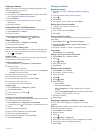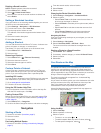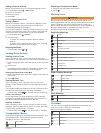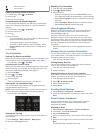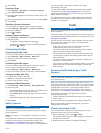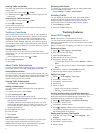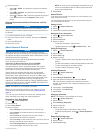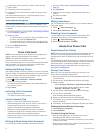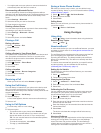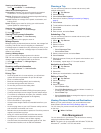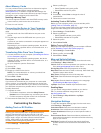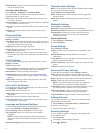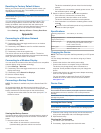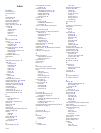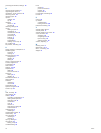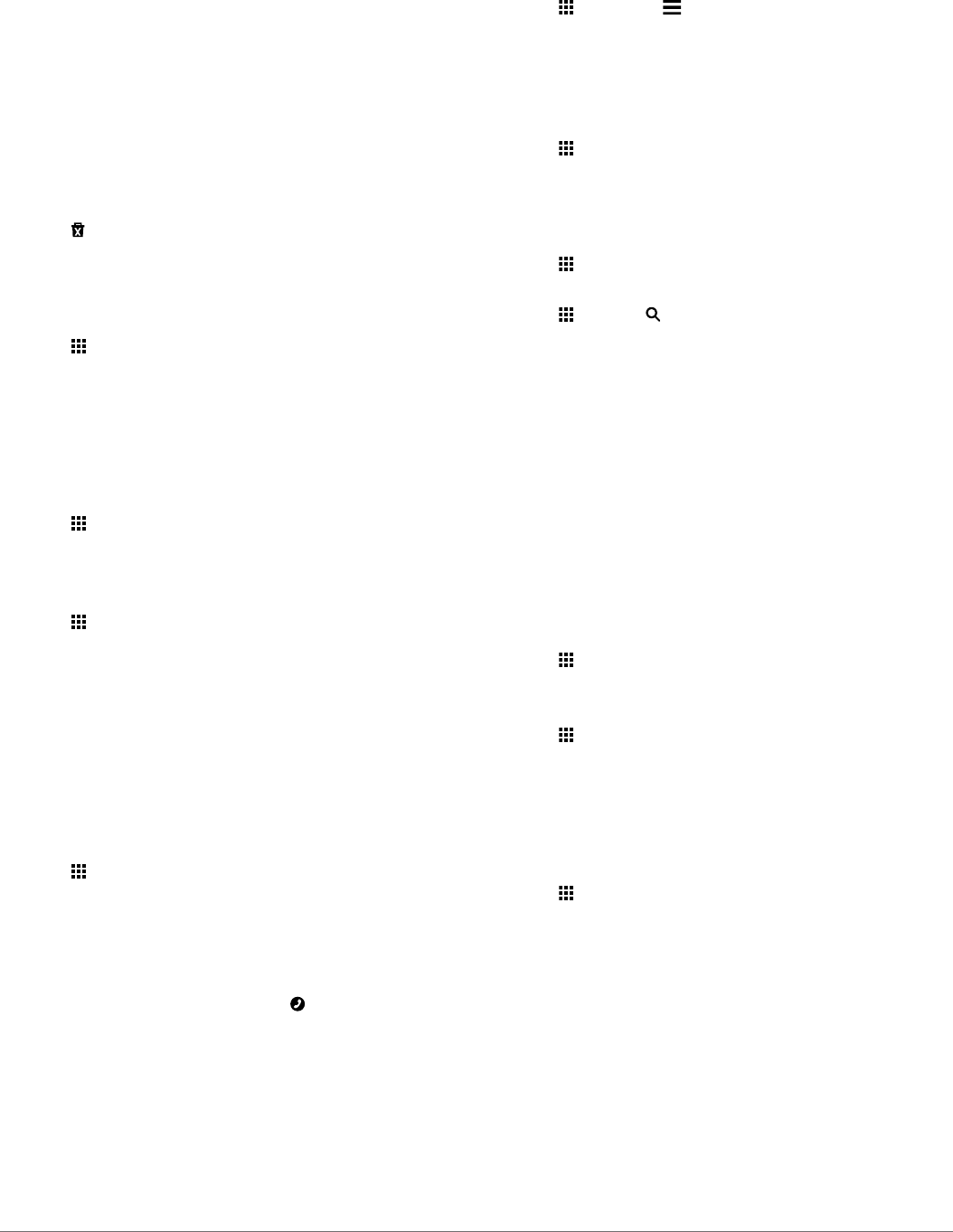
• You might need to set your phone to connect to the device
automatically when the device is turned on.
Disconnecting a
Bluetooth Device
You can temporarily disconnect a Bluetooth device without
deleting it from the paired devices list. The Bluetooth device can
still connect to your
Garmin fleet device automatically in the
future.
1
Select Settings
> Bluetooth
.
2
Select the device you want to disconnect.
3
Clear the device check box.
Deleting a Paired Phone
You can delete a paired phone to prevent it from automatically
connecting to your device in the future.
1
Select Settings
> Bluetooth > Device
.
2
Select .
3
Select the phone, and select Delete.
Placing a Call
Dialing a Number
1
Select >
Device > Dial
.
2
Enter the number.
3
Select
Dial.
Calling a Contact in Your Phone Book
Your phone book is loaded from your phone to the device each
time your phone and the device connect. It may take a few
minutes for the phone book to be available. Some phones do
not support this feature.
1
Select >
Device > Phone Book
.
2
Select a contact.
3
Select
Call.
Calling a Location
1
Select >
Device > Browse Categories
.
2
Select a point of interest.
3
Select
Call.
Receiving a Call
When you receive a call, select Answer
or Ignore.
Using the Call History
Your call history is loaded from your phone to the device each
time your phone and the device connect. It may take a few
minutes for the call history to be available. Some phones do not
support this feature.
1
Select >
Device > Call History
.
2
Select a category.
A list of calls appears, with the most recent calls at the top.
3
Select a call.
Using In-Call Options
1
From the map, while on a call, select .
2
Select an option.
• To transfer audio to your phone, select Handset.
TIP: You can use this feature if you want to turn off your
device and remain on the call, or if you need privacy.
TIP: You can use this feature to use automated systems,
such as voice mail.
• To mute the microphone, select
Mute.
• To hang up, select
End Call.
Saving a Home Phone Number
TIP:
After you save a home number, you can edit the home
number by editing “Home” in your list of saved locations (
Editing
a Saved Location,
page
3).
1
Select >
Device >
>
Set Home Number
.
2
Enter your phone number.
3
Select
Done.
Calling Home
Before you can call home, you must enter a phone number for
your home location.
Select >
Device > Call Home
.
Using the Apps
Using Help
Select
>
Help
to view information about using the device.
Searching Help Topics
Select >
Help >
.
About ecoRoute
™
In some areas, before you can use
ecoRoute features, you must
purchase an unlock code. Go to
www.garmin.com/ecoroute for
more information.
The
ecoRoute feature calculates the fuel economy and the fuel
price of navigating to a destination, and offers tools for
improving fuel efficiency. The data provided by the ecoRoute
feature is an estimate only. The data is not actually read from
the vehicle.
To receive more-accurate fuel reports for your specific vehicle
and driving habits, you can calibrate the fuel economy
(
Calibrating the Fuel Economy,
page
11).
Setting Up the Vehicle
The first time you use the
ecoRoute features, you must enter
vehicle information.
1
Select >
ecoRoute™
.
2
Follow the on-screen instructions.
Changing the Fuel Price
1
Select >
ecoRoute™ > At the Pump
.
2
Enter the current price of fuel, and select
Next.
3
Select
Yes.
Calibrating the Fuel Economy
You can calibrate the fuel economy to receive more-accurate
fuel reports for your specific vehicle and driving habits. You
should calibrate when you fill up your fuel tank.
1
Select >
ecoRoute™ > At the Pump
.
2
Enter the current fuel price.
3
Enter the amount of fuel the vehicle has used since the last
time the fuel tank was filled.
4
Enter the distance you have traveled since the last time the
fuel tank was filled.
5
Select Next
.
The device calculates the average vehicle fuel economy.
6
Select
Save.
About ecoChallenge
ecoChallenge helps you maximize the vehicle fuel economy by
scoring your driving habits. The higher your ecoChallenge
scores, the more fuel you have saved. The ecoChallenge
collects data and calculates a score whenever your device is
moving and in Automobile transportation mode.
Using the Apps 11