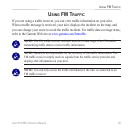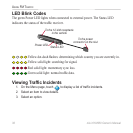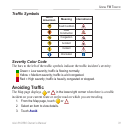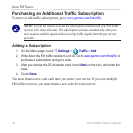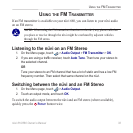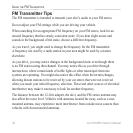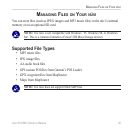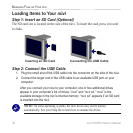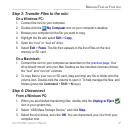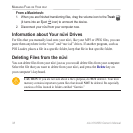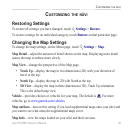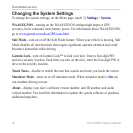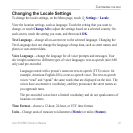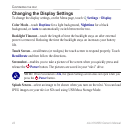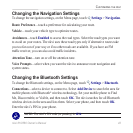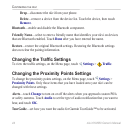nüvi 610/660 Owner’s Manual 37
MANAGING FILES ON YOUR NÜVI
Step 3: Transfer Files to the nüvi
On a Windows PC:
1. Connect the nüvi to your computer.
2. Double-click the
My Computer icon on your computer’s desktop.
3. Browse your computer for the file you want to copy.
4. Highlight the file and select Edit > Copy.
5. Open the “nuvi” or “nuvi sd” drive.
6. Select Edit > Paste. The file then appears in the list of files on the nüvi
memory or SD card.
On a Macintosh:
1. Connect the nüvi to your computer as described on the previous page. Your
drive should mount onto your Mac Desktop as two mounted volumes (drives);
the “nuvi” and “nuvi sd” volumes.
2. To copy files to your nuvi or SD card, drag and drop any file or folder onto the
volume icon. Double-click the volume to open it. To help manage the files, add
folders (press the Command + Shift + N keys).
Step 4: Disconnect
From a Windows PC:
1. When you are finished transferring files, double-click the Unplug or Eject
icon in your system tray.
2. Select “USB Mass Storage Device,” and click Stop.
3. Select the nüvi drives, and click OK. You can disconnect your nüvi from your
computer now.