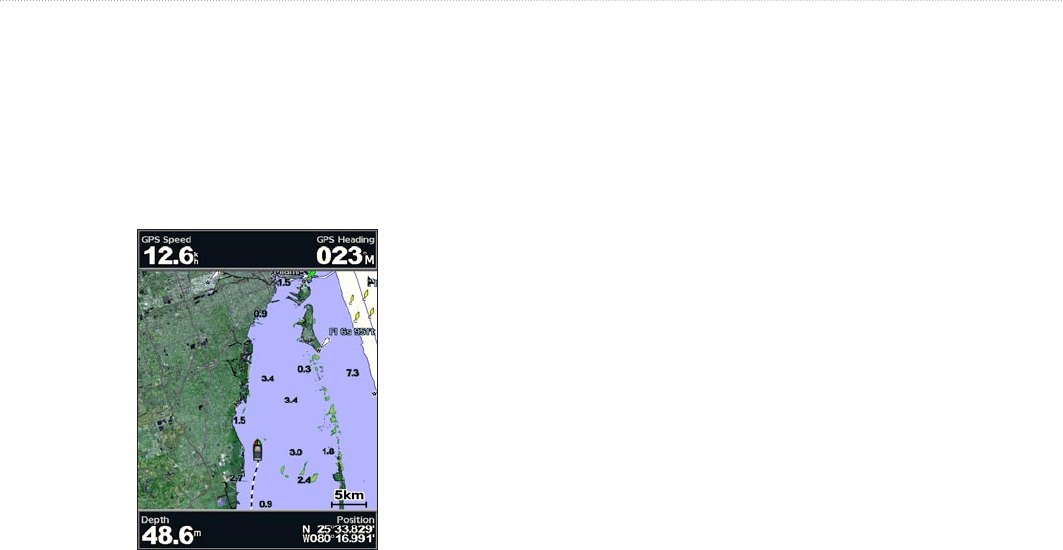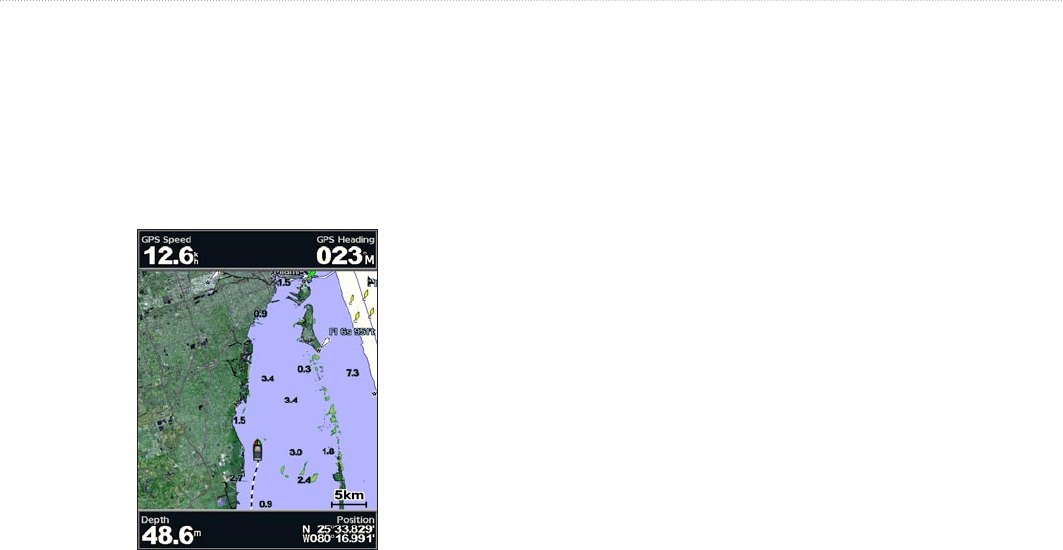
28 GPSMAP 400/500 Series Owner’s Manual
Where To?
Using Tracks
A track is a recording of your path. The track currently being
recorded is the active track. An active track can be saved.
To turn on the track log:
From any chart except the Fish Eye 3D, select MENU >
Waypoints & Tracks > Tracks > On. A trailing line on the chart
indicates your track.
To save the active track:
1. From any chart except the Fish Eye 3D, select MENU >
Waypoints & Tracks > Active Tracks > Save Active Track.
2. Select either the time the current track began (or
Midnight, if
shown) or Entire Log.
3. To name the track, change the color of the track, or save it as a
route, select Edit Track.
To clear the active track:
From any chart except the Fish Eye 3D, select MENU >
Waypoints & Tracks > Active Tracks > Clear Active Track.
The track memory is cleared; the current track continues to be
recorded.
To retrace the active track:
1. From any chart except the Fish Eye 3D, select MENU >
Waypoints & Tracks > Active Tracks > Follow Active Track.
2. Select either the time the current track began or Entire Log.
3. Follow the colored line on the screen.
To edit or delete a saved track:
1. From any chart except the Fish Eye 3D, select MENU >
Waypoints & Tracks > Saved Tracks.
2. Select the track you want to edit or delete.
3. Select Edit Track to change the name or color of the track, or
select Delete to delete the track.
To set active Track Options:
From any chart except the Fish Eye 3D, select MENU >
Waypoints & Tracks > Active Track > Active Track Options.