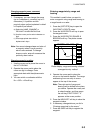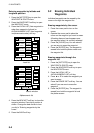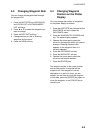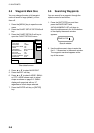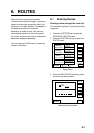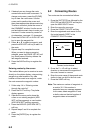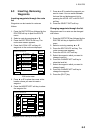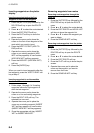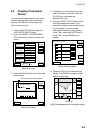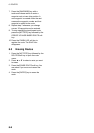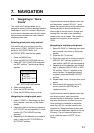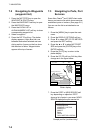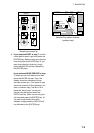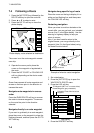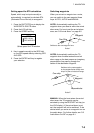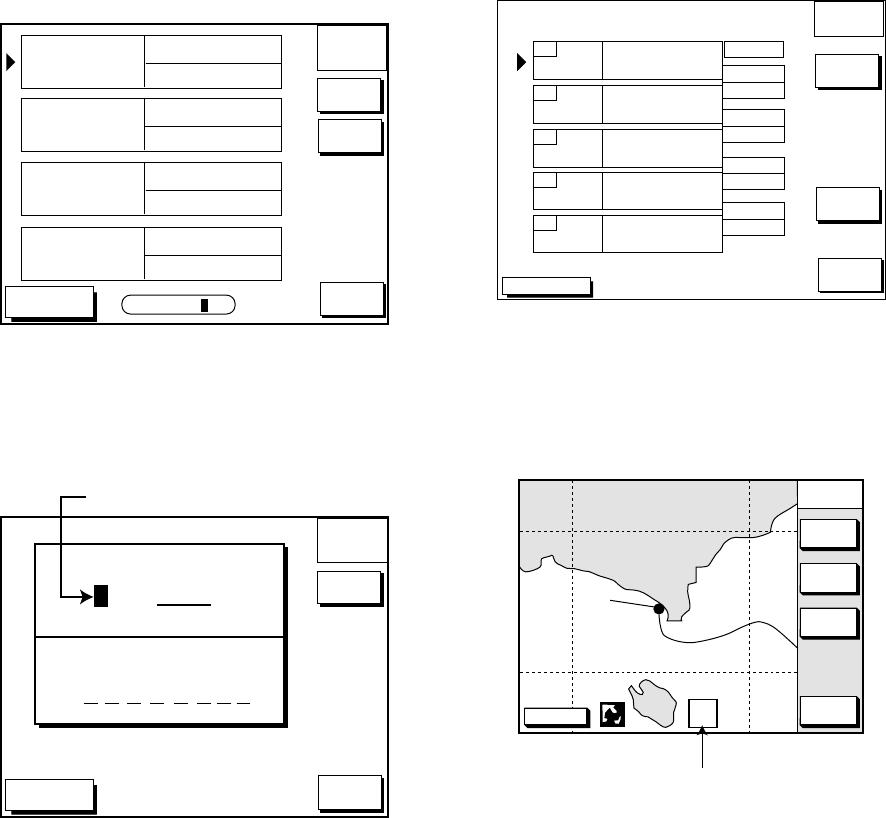
6. ROUTES
6-5
6.4 Creating Track-based
Routes
You can create routes based on your ship’s
track by entering waypoints at own ship’s
position. This feature is useful when you
wish to retrace a track.
1. Press the [WPT/RTE] key to open the
WAYPOINT & ROUTE menu.
2. Press the CREATE VOYAGE BASED
ROUTE soft key to show the save route
menu.
DGPS 3D
SAVE
ROUTE
ABCDEFGHIJKL
FISH01
NEW
SELECT
ROUTE
LENGTH
25.6 nm
HPT001
12:30 29SE97
ABCDEF
15:21 01OCT97
BRIDGE
16:45 01OCT97
WAYPOINTS
35
LENGTH
56.7 nm
WAYPOINTS
6
LENGTH
21.1 nm
WAYPOINTS
3
LENGTH
4.7 nm
WAYPOINTS
1
RETURN
RETURN
SEARCH FOR _ _ _
Save route menu
3. Press the NEW soft key to show the new
route window.
DGPS 3D
SAVE
ROUTE
CANCEL
START
LOG
ROUTE NAME
0 0 6
COMMENT
Next consecutive route number
New route window
4. If required, you may change the route
name and enter a comment, using the
[CLEAR] key, cursor pad and
alphanumeric keys.
5. Press the START LOG soft key to show
the track-based route screen. If you
entered an existing route name at step 4,
you are asked if you want to add
track-based waypoints to the existing
route. Then, press the [ENTER] key to
select YES, or the [CLEAR] key to
escape.
DGPS 3D
SAVE
ROUTE
FINISH
LOG
COORD
TYPE
RETURN
RETURN
ROUTE NAME: XYZ
COMMENT: BEST FISHING
01
02
04
03
05
LEG
Route contents display
6. Press the [PLOT] key to show the plot
display. The SAVE icon appears at the
bottom of the screen.
DGPS 3D
NAV
POS
COURSE
UP
ZOOM
OUT
ZOOM
IN
NORTH
UP
SAVE icon
S A
V E
SAVE icon appearance on the plotter display