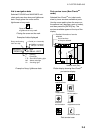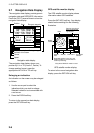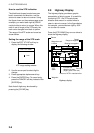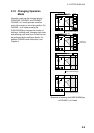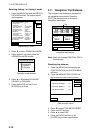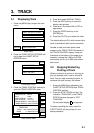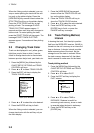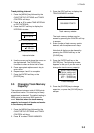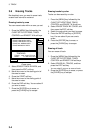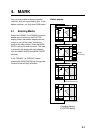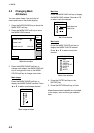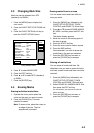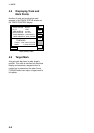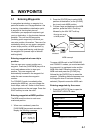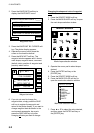3. TRACK
3-3
Track plotting interval
1. Press the [MENU] key followed by the
CHART SETUP OPTIONS and TRACK
CONTROL soft keys.
2. Press ▲ or ▼ to select TIME INTERVAL
or DIST INTERVAL.
3. Press the EDIT soft key to display the
INTERVAL window.
TIME INTERVAL
01 m 00 s
(When selecting TIME INTERVAL.)
DIST INTERVAL
00.10 nm
(When selecting DIST INTERVAL.)
Interval window
4. Use the cursor pad to place the cursor on
the digit desired. The [CLEAR] key
functions to clear an entire line of data.
5. Press appropriate alphanumeric key to
enter value.
6. Repeat steps 4 and 5 to complete.
7. Press the ENTER soft key or the
[ENTER] key.
3.5 Changing Track Memory
Capacity
The equipment stores a total of 5000 points
of track and marks. This total may be freely
apportioned as desired. The default setting is
2000 points for track and 3000 points for
mark. Note that when the track memory
capacity is changed, all tracks and marks
in the memory are erased.
1. Press the [MENU] key followed by the
CHART SETUP OPTIONS and TRACK
CONTROL soft keys.
2. Press ▼ to select TRACK MEMORY.
3. Press the EDIT soft key to display the
TRACK MEMORY window.
TRACK MEMORY
1000/5000 POINTS
Track memory window
The track memory window may be
erased by pressing the CANCEL soft key
to escape.
4. Enter number of track memory points
desired, with the alphanumeric keys.
Note that all digits may be cleared by
pressing the CLEAR soft key or the
[CLEAR] key.
5. Press the ENTER soft key or the
[ENTER] key. The following window
appears to ask you if you are sure to
change the track memory capacity.
RESETTING ERASES
TRACK, MARK/LINE
YES ... "ENTER" key
NO ... "CLEAR" key
ALREADY SAVED. OK?
Erase message
6. Press the [ENTER] key to change
apportion, or press the [CLEAR] key to
escape.