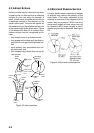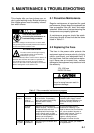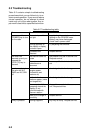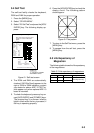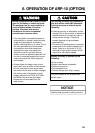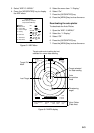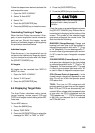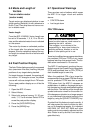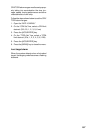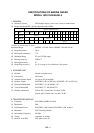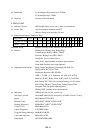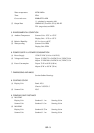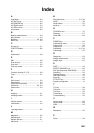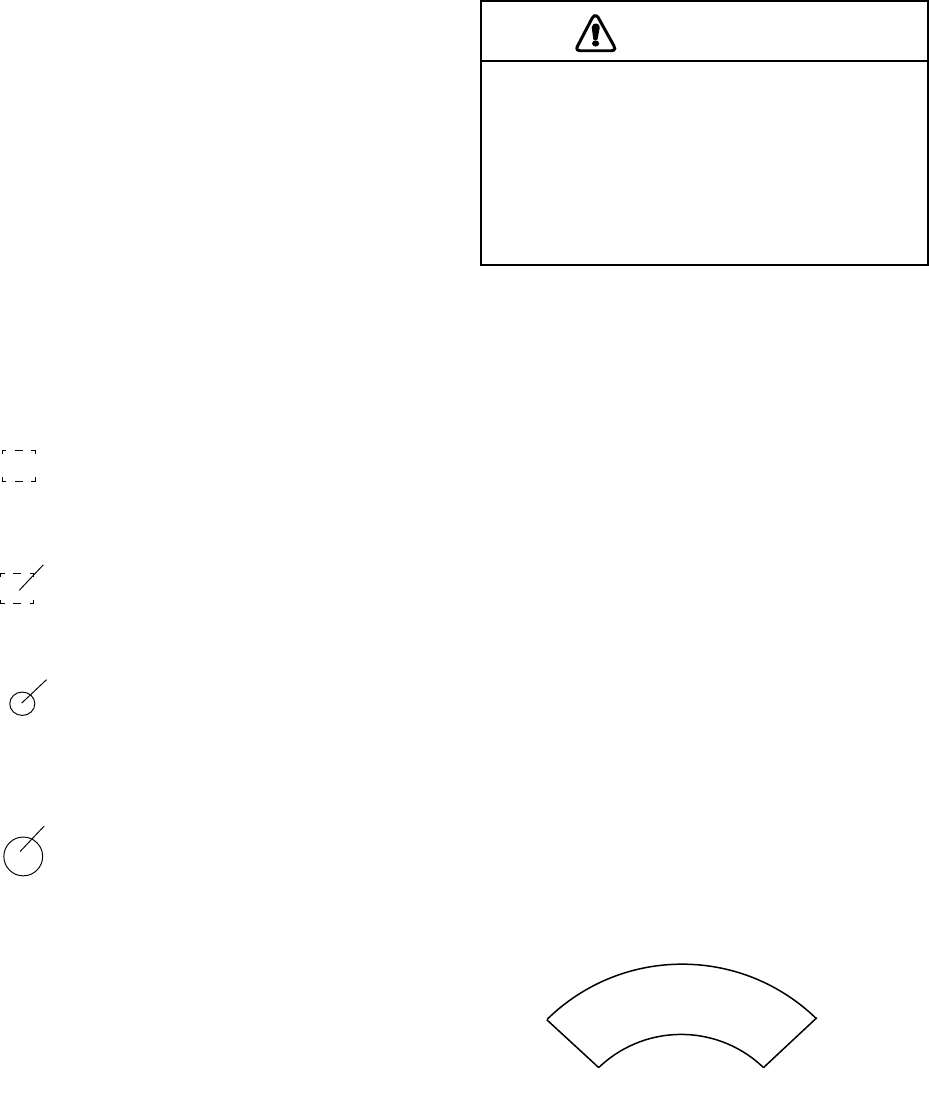
6-4
6.3 Acquiring Targets
Manual acquisition
Follow the steps below to manually acquire
a target. Up to 10 targets can be manually
acquired.
1. Place the cursor (+) on a target of inter-
est by operating the omnipad.
2. Press the [ACQ/ENTER] key.
The plot symbol changes its shape accord-
ing to the status as below. A vector appears
in about one minute after acquisition indicat-
ing the target's motion trend. If the target is
consistently detected for three minutes, the
plot symbol changes to a solid mark. If ac-
quisition fails, the target symbol blinks and
disappears shortly thereafter.
SQUARE (dotted)
Immediately after acquisition - Plot symbol
shown in broken lines.
SQUARE (dotted with a vector)
One minute after acquisition - Vector still un-
reliable.
CIRCLE (Solid with a vector)
3 minutes after acquisition - Plot symbol
changes to a solid circle indicating the stable
tracking condition.
LARGE CIRCLE
The plot symbol of a target under tracking
becomes twice as large as the normal sym-
bol when the target is selected for data read-
ing.
Note 1: The target to be acquired should be
within 0.2 to 16 nm from own ship and not
obscured by sea or rain clutter for success-
ful acquisition.
Note 2: When you want to acquire 11th tar-
get, cancel tracking of the one of less impor-
tant targets.
Note 3: When the auto acquisition mode
(Auto ACQ) is on, up to five targets can be
acquired. For details, see next section titled
Automatic Acquisition.
When a tracked target nears another
tracked target, the targets may be
"swapped." When two targets come close
to each other, one of the two can become
a "lost target." Should this happen,
reacquisition of the "lost target" is required
after the two targets have separated.
CAUTION
Automatic acquisition
The Auto Plotter ARP-10 can acquire up to
five targets automatically by setting the Auto
Acquisition area predefined in the system. If
Auto ACQ is selected after more than five tar-
gets have been manually acquired, only the
remaining capacity of targets can be auto-
matically acquired. (For example; when
seven targets are acquired manually, and
then the Auto ACQ is switched on only three
targets can be acquired automatically.) When
five targets have been automatically ac-
quired, "AUTO TARGET FULL" message
appears at top left corner on the display.
Setting auto acquisition area
Auto acquisition area is predefined between
2.0 and 2.5 nm in range and 45° on either
side of the heading marker in bearing. If a
target come into this area, it is acquired au-
tomatically.
Figure 6-3 Auto acquisition area