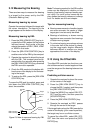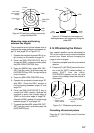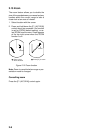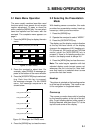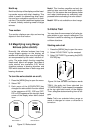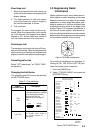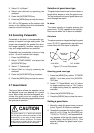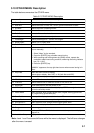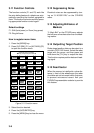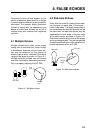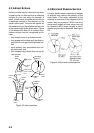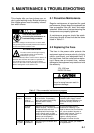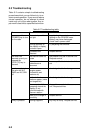3-6
(If the navigation input includes destination
data, the waypoint marker, shown by a
dashed ring with a line extending from it to
the screen center appears. This marker can
be turned on/off the “OTHER MENU”)
To turn navigation data on or off;
1. Press the [MENU] key.
2. Select “DISP DATA.”
3. Press the [ACQ/ENTER] key.
4. Press the [ACQ/ENTER] key to select the
navigation display.
5. Press the [MENU] key to close the menu.
HDG 234.5¡
SP
HU
. 125
NM
.
0625
TRAIL
30M
ZOOM
ES1
AUTO
25:38
G (OUT)
VRM
0.048NM
0.100NM
13.5 R¡
0.142NM
A/C
AUTO
EBL
345.6 R
23.0 R
¡
¡
Waypoint Marker
Navigation
Data
OWN SHIP
34¡ 56. 12N
135¡ 34. 56E
SPD 35.0KT
WAYPOINT
0.09 NM
50.0¡M
TTG 00:20
+ CURSOR
34¡ 29. 98N
136¡ 35. 77E
TTG 01:00
Figure 3-10 Typical navigation data display
Turning on watchman
1. Create a guard zone (usually 360 de-
grees) with the guard alarm function.
2. Press the [MENU] key.
3. Select “OTHERS MENU.”
4. Press the [ACQ/ENTER] key.
5. Select “15. Watchman.”
6. Operate the omnipad to select watchman
rest period; 5 minutes, 10 minutes or 20
minutes.
7. Press the [ACQ/ENTER] key.
8. Press the [MENU] key to close the menu.
“WATCHMAN” appears at the top of the
screen, the radar transmits for one minute to
check for targets inside the guard zone, and
then the CRT shuts off and the radar goes
into stand-by.
Cancelling watchman
Go into the “OTHERS” menu, and set “15.
Watchman” for OFF.
Note 1: Watchman can be used without a
guard zone.
Note 2: The alarm sounds just before the ra-
dar starts or stops transmitting.
3.9 Displaying Navigation Data
Navigation data can be displayed at the
screen bottom if this radar receives naviga-
tion input in IEC 61162 format. Navigation
data includes
¡ Position in latitude and longitude or Lo-
ran-C time differences
¡ Range, bearing and time-to-go to both
waypoint selected on the navigator and
the cursor
¡ Speed.