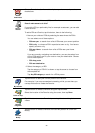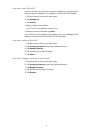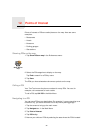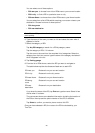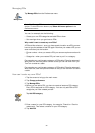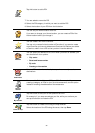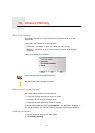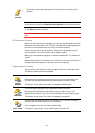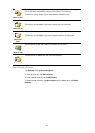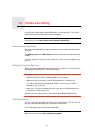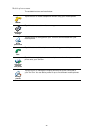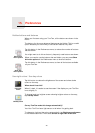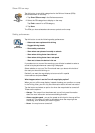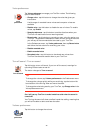38
Note: This button may only be available if all menu options are shown. To
show all menu options, tap Show ALL menu options in the Preferences menu.
3. Tap Add and select a location.
Tip: You can add items to your Itinerary in any order and rearrange the order
later.
Following an Itinerary
When you use an Itinerary to navigate, the route will be calculated to the first
destination on the Itinerary. Your TomTom calculates the remaining distance
and time to the first destination and not for the whole Itinerary.
As soon as you start to use an Itinerary, the route is calculated from your
current position. You do not need to set a departure point.
When you have passed a waypoint or reached a destination, it is marked as
visited.
Waypoints are shown on the map. Your TomTom will not warn you when you
are approaching a waypoint or when you arrive at a waypoint.
Organizing an Itinerary
Tap an item on your Itinerary to open a page of buttons for editing the item.
The buttons shown below are available.
Itinerary
planning
The Itinerary planning screen opens. At first, there are no items on the
Itinerary.
Mark as
waypoint
You can change a waypoint into a destination using this button.
Remember that waypoints are points on your trip to your destination that
you want to pass and destinations are places where you want to stop.
This button is only shown if the item you tapped is a destination.
Mark as
destination
You can change a waypoint into a destination using this button.
Remember that destinations are places where you want to stop, and
waypoints are points on your trip to your destination that you want to pass.
This button is only shown if the item you tapped is a waypoint.
Mark ‘visited’
Tap this button to miss out part of your Itinerary. Your TomTom will ignore
this item and all the items before it in the Itinerary.
It will navigate you to the next item in the Itinerary.
This button is only shown if you are still due to visit this item.