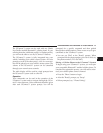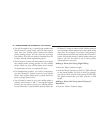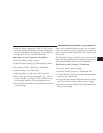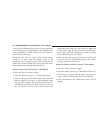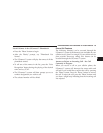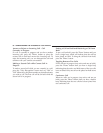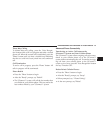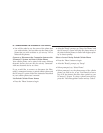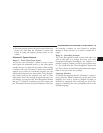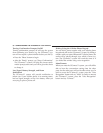•
After the ЉReadyЉ prompt, say ЉDialЉ or ЉCallЉ wait for
the ready prompt followed by the name and designa-
tion of a phonebook entry that you wish to dial. For
example, you can say ЉCall John Doe WorkЉ.
Add Names to Your UConnect™ Phonebook
•
Press the “Phone” button to begin.
•
After the ЉReadyЉ prompt, say ЉPhonebook New EntryЉ.
•
Or, After the ЉReadyЉ prompt, say “Phonebook”.
•
When prompted, say “New Entry”.
•
When prompted, say the name of the new entry.
•
Next, enter the number designation (e.g. “Home”,
“Work”, “Mobile”, or “Pager”). This will allow you to
have multiple numbers for each phonebook entry.
•
Recite the phone number for the phonebook entry that
you are adding.
After you are finished adding an entry into the phone-
book, you will be given the opportunity to add more
phone numbers to the current entry or to return to the
main menu.
The UConnect™ system will allow you to enter up to 32
names into the phonebook with each name having up to
four associated phone numbers and designations.
Edit Entries in the UConnect™ Phonebook
•
Press the ’Phone’ button to begin.
•
After the ЉReadyЉ prompt, say ЉPhonebook EditЉ.
•
You will then be asked for the name of the phonebook
entry that you wish to edit.
•
Next, choose the number designation that you wish to
edit. The choices are home, work, mobile, or pager.
•
Recite the new phone number for the phonebook entry
that you are editing.
UNDERSTANDING THE FEATURES OF YOUR VEHICLE 83
3