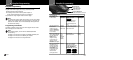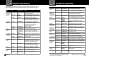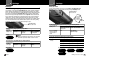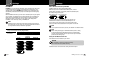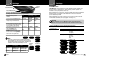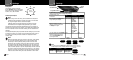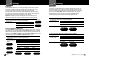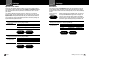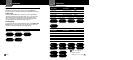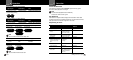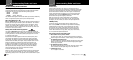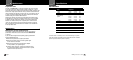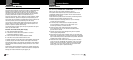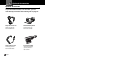Nothing Comes Close to a Cobra
®
25
Settings
Intro Operation Customer
Assistance
Warranty
Notice
Secondary Icons
Y
our Detector
24
English
Settings
Intro Operation Customer
Assistance
Warranty
Notice
Secondary Icons
Y
our Detector
Dim
Dark
Dimmer
Press
and hold
Select/Dim
button
Setting Dim Default
You can set the default level for Dim mode (Dim, Dimmer or Dark)
either in Program mode or directly using the
Select/Dim button.
To Set the Display Dim Mode Default Directly Using the Set/Dim Button
Press and hold the
Select/Dim button.
Tone or Voice
Visual Display
One beep each time the
display cycles
Cycles – see chart above
Release the Select/Dim
button to select the
current display as
default.
None Dim, Dimmer or Dark
To Set the Display Dim Mode Default Using Program Mode
(See Page 7 For Instructions on Using Program Mode)
In Program mode,
go to Display Dim,
Dimmer or Dark.
Tone Visual Display Voice
Two beeps Dim Dim
One beep Dimmer Dimmer
One beep Dark Dark
Select/Dim Button
Press and hold
DigiView Data Display Brightness
Your detector has a Bright display mode (for daytime driving) and three levels
of
Dim display modes (Dim for dusk driving, Dimmer for night driving and
Dark where no visual alerts will be displayed) to control the display’s
brightness levels. The factory setting is Bright. The factory Dim mode
default setting is Dimmer.
Select/Dim Button
Press and release
Dark Indicator
.
To Change the Brightness to Dim
Press and release the
Select/Dim button once.
Tone
Visual Display Voice
Two beeps Dim, Dimmer
or Dark
Dim, Dimmer
or Dark
To Change the Brightness to Bright
Press and release the
Select/Dim button again.
Tone
Visual Display Voice
One beep Bright Bright
NOTE
When you change to Dim mode, the unit will enter whichever
dim default mode is set at the time.
Intro Operation Customer
Assistance
Warranty
Notice
Main Icons
Secondary Icons
Dim Display
Dim
Bright Display
Bright
Dimmer Display
Dimmer
Dark Display
Dark