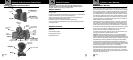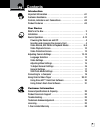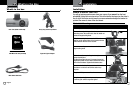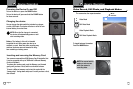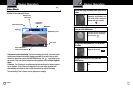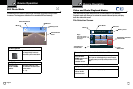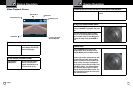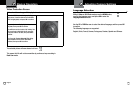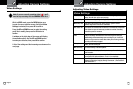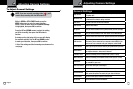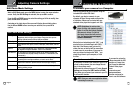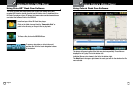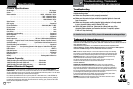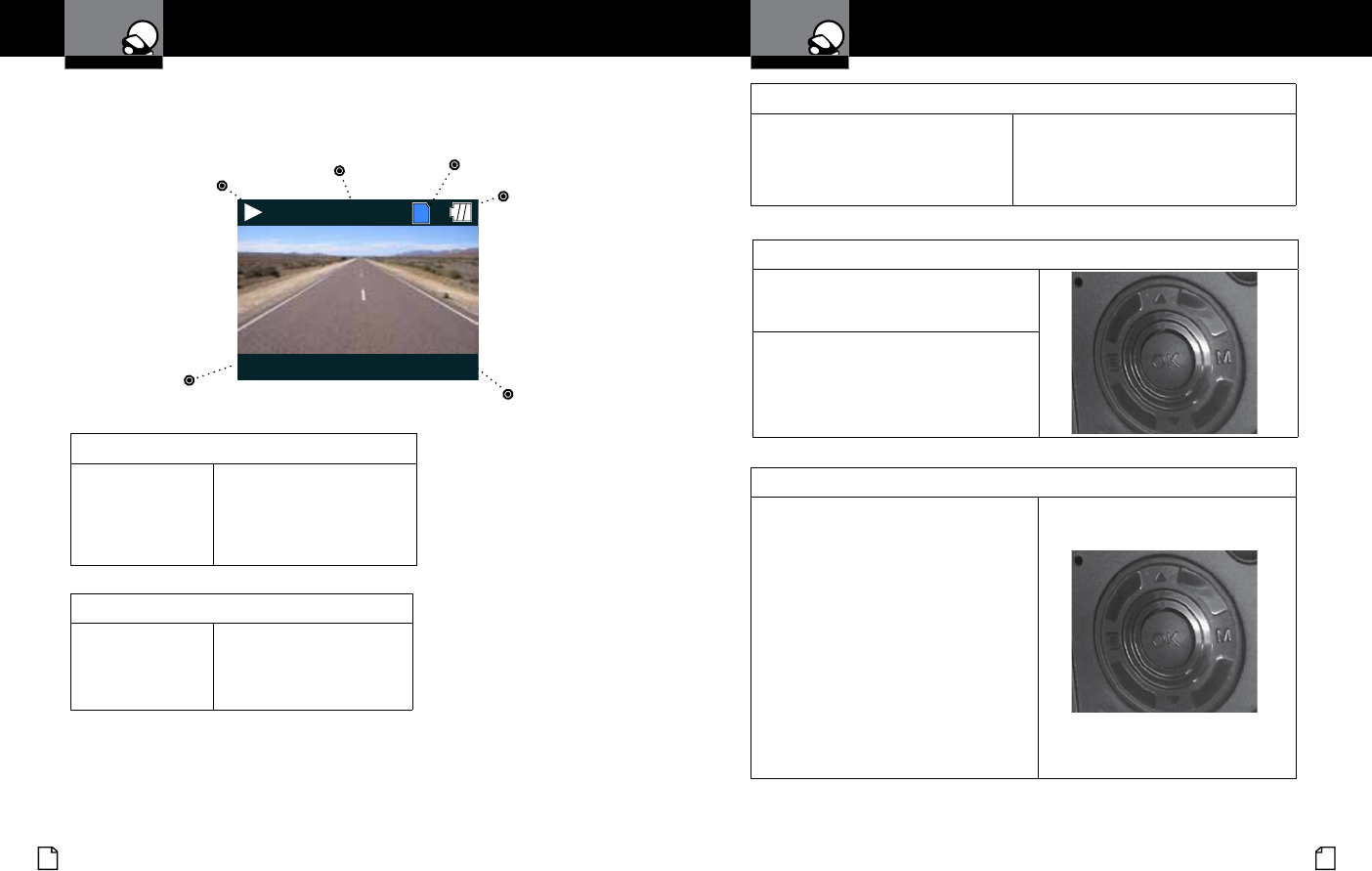
English
10 11
Device Operation
Your Dash Cam
Device Operation
Your Dash Cam
To play or pause video playback
Press the OK button. The video will begin playing or
pause playback, and the Play /
Pause icon will toggle.
To Fast forward or rewind the video
Press the UP or
DOWN buttons.
The video will begin playing
faster or rewind, and the
playback speed will show on
the screen as 2X, 4X, etc.
File Name
00:01:37 / 00:10:00MOV_0001.AVI
Play/Pause Icon
6/34
File Number
Battery Level
SD Card
Video Length &
Time Elapsed
Video Playback Screen
To return to the list of saved les while in the middle of video playback
Press the MODE button. You will be returned to the video selection
screen.
To adjust the playback audio volume
Press MENU to bring up the Playback menu.
Make sure VOLUME is highlighted, and press
OK.
Press the arrow keys to select a volume
level, 0-10. The selected volume level will
have a red box around it. Press OK again to
conrm and close. Finally, press MENU to
exit.
To delete a le
Press the MENU button to bring up the
Playback menu. Press the down arrow to
highlight DELETE, and press OK to conrm.
To delete just one le, highlight the icon with
just one item in the trash, and press OK to
conrm. You will then see the “select a le”
dialog. Use the arrow keys to highlight the
le you want to delete with the red box, then
press OK to conrm. The “Delete Selected
File” Dialog will appear. Make sure YES is
selected, and then press OK to conrm. The
le will be deleted and you will return to the
video selection screen.