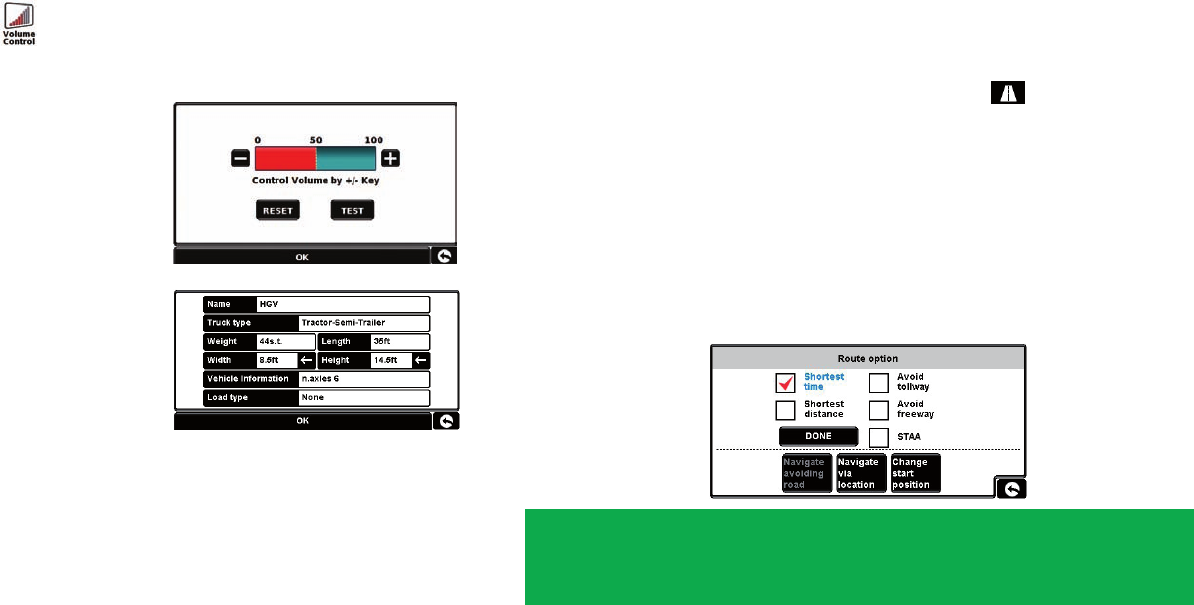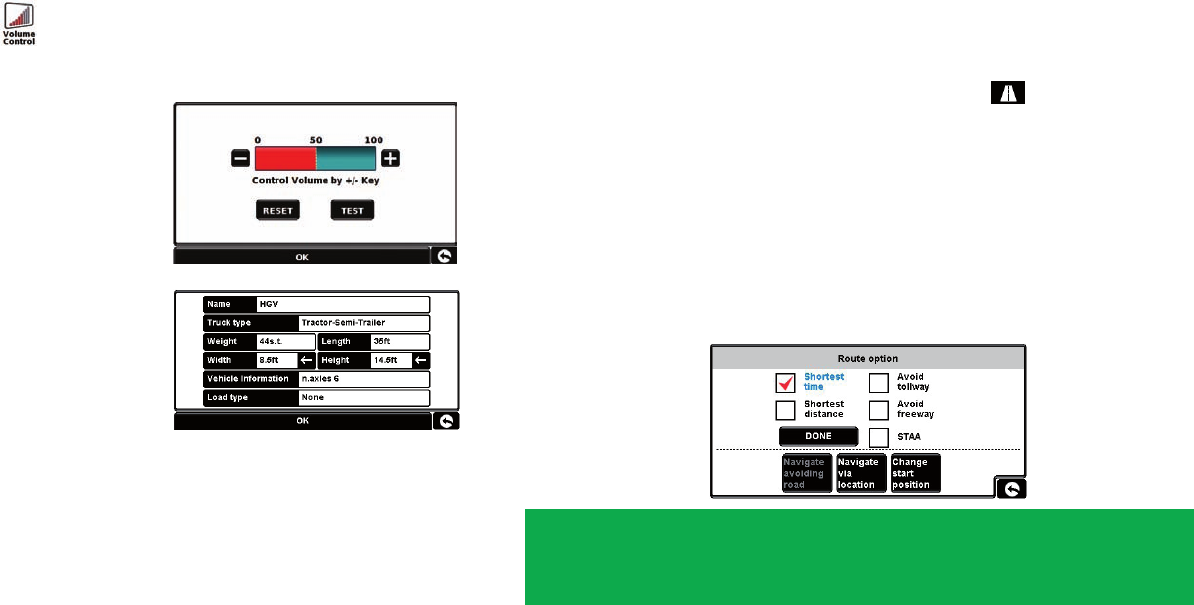
14 15
Note: The arrow icon in the bottom right hand corner of the display will return you
to the ‘Congure’ menu if pressed but will not store any changes you have made.
You need to select the ‘OK’ button in order to save your changes.
Volume Control - Press the
icon. Using your nger press either the ‘+’ button to
increase the volume or the ‘–’ button to decrease the volume. Finally select the ‘OK’ button
to conrm the setting.
3. Entering Vehicle Information
For the 7700 Pro to calculate a route suitable for
your vehicle it needs to know certain information
about the vehicle itself such as it height, weight
andwidth.Itispossibletosavethesettingsof10
dierent trucks. Follow these instructions to enter
your vehicle’s details.
Access the Menu by touching the center of the
screen of your 7700 Pro with your nger and
then press the ‘Congure’ button. Next tap the
‘truck’ icon.
Select your truck type. Default values will
automatically be populated for your truck
dimensions. Change these values to match your
specic truck and then press “ok”.
Routing:
The 7700 Pro is designed to provide safe and ecient routing based on the truck prole
that has been entered. You can change your routing options in two ways.
1) Afterenteringadestinationbutbeforecalculatingyourroute,pressthe‘Route
Option’ button.
2) Ifyouarealreadynavigatingtoadestination,pressthetabatthetopofthe
navigation screen to enter the quick menu. Press the icon, select ‘Change
Route Options’ and click the ‘Route Option’ tab.
Select either ‘Shortest Time’ or ‘Shortest Distance’. Selecting ‘Shortest Time’ will route
based on the quickest arrival time taking road classes and typical road speed into
account. Selecting ‘Shortest Distance’ will decrease the distance traveled but increase the
estimated arrival time. Both routing methods take commercial truck restrictions
into account.
Check the appropriate boxes if you would like to avoid tollways, avoid freeways, or route
preferring the National Highway Network (STAA).
Other options allow you to avoid specic roads, add via points, or simulate the route
using a dierent starting position.
ATTENTION!
Please don’t forget to register your 7700 Pro via the Internet at
http://aura.cobra.com. To register you will need the serial number
which can be found on the back of your 7700 Pro.
NAV7700_QSG.indd 14-15 8/5/09 8:14 AM