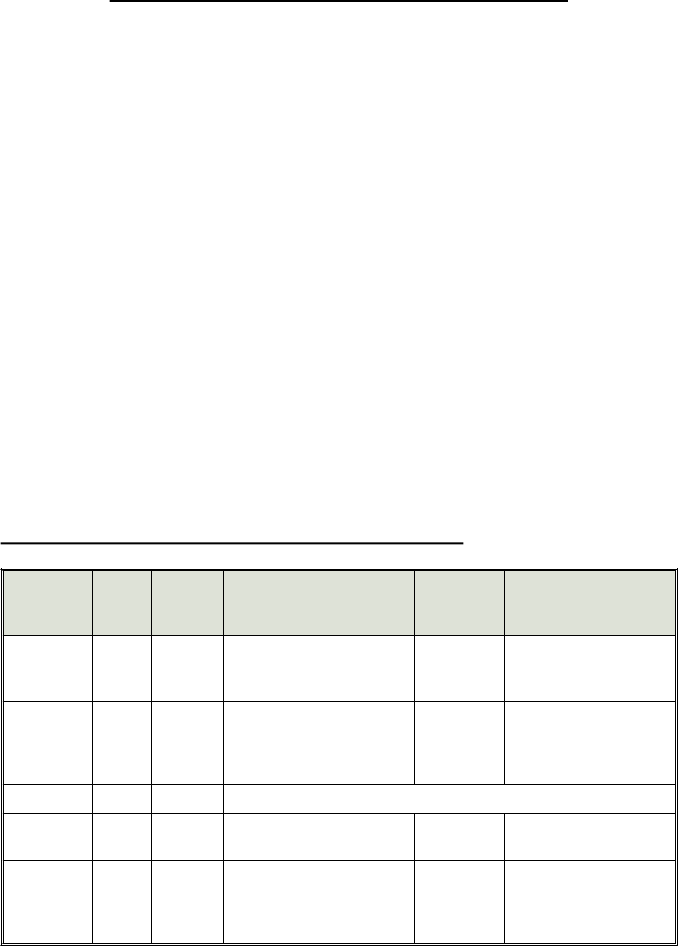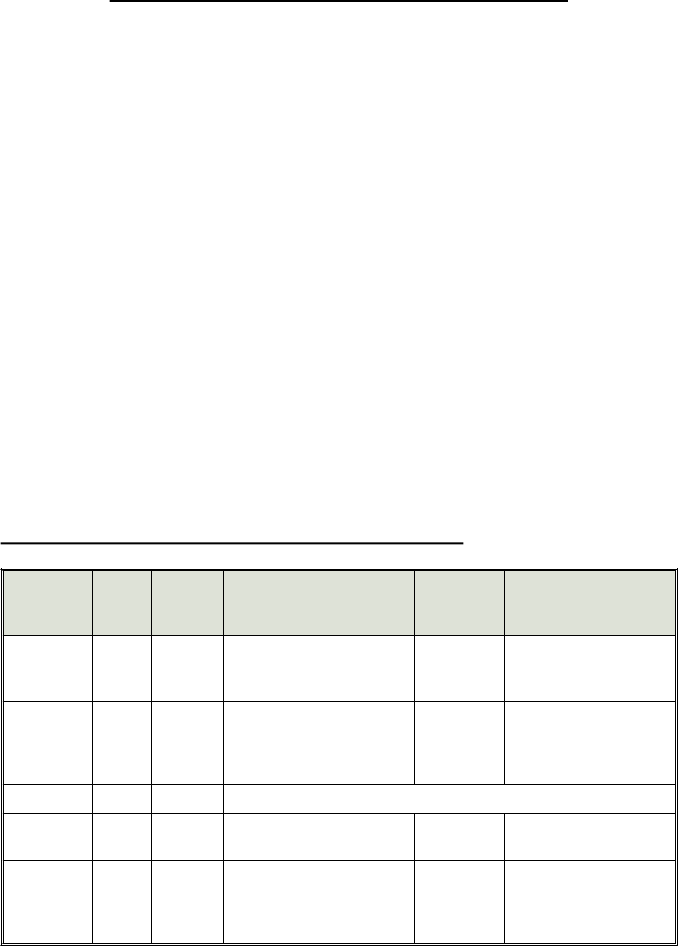
Programming User-Selectable Features
Your Remote Keyless Entry System Plus package allows you to set many of its
features to your personal preferences. We have made the programming procedures very
simple: to make a change, you just press the PlainView switch a few times. The system
comes from the factory with all of its features pre-programmed as noted in the table
below. To change any of these settings (turn them “OFF” to “ON,” or vice-versa), just
repeat the procedure:
1. Select the feature you wish to program from the table below. Note the number of
momentary (spring-loaded) presses.
2. Turn your vehicle’s ignition to its “ON” position, but do not start the engine.
3. Enter your valet code.
4. When the switch’s LED turns on, immediately tap and release the momentary
side of the switch the number of times indicated in the third column of
programming table for the feature you have selected.
a. If noted, perform the“Secondary action” listed in the fourth column of the
programming table.
5. Return the switch to its center position and wait 3 seconds. You will see the switch’s
LED flash once to confirm the successful programming of the selected feature. or
twice to confirm the successful programming of a new remote control button.
6. Turn off the ignition.
7. Repeat steps 1-6 for any other features or remote buttons you wish to program.
Programming Table for User-Selectable Features
Feature
Factory
setting
# of
momentary
presses
Secondary
action
Program
completion
confirmation
Result
Automatic
Starter
Interrupt
Off
4
— 1 LED flash
Change state from
ON to OFF or vice-versa
Automatic
“passive”
SelfLocking
Doors
Off
5
— 1 LED flash
Change state from
ON to OFF or vice-versa
Valet Code
“2”
6
See How to Set Your Valet Code on page 7.
AutoLock/
AutoUnLock
On
7
— 1 LED flash
Change state from
ON to OFF or vice-versa
Add a New
Remote to
Channel 1
(arm/disarm)
—
8
Press remote control button 1
within 10 seconds.
2 LED
Flashes
Button 1/channel 1 code
of the new remote control
has been memorized
continued...
10