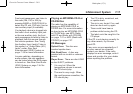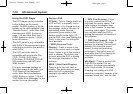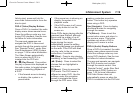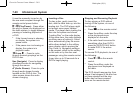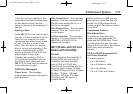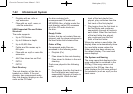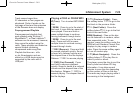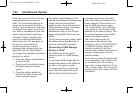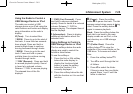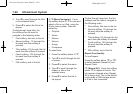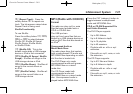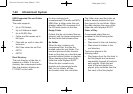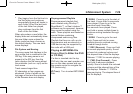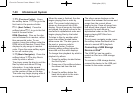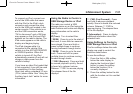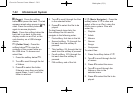Black plate (25,1)
Chevrolet Traverse Owner Manual - 2011
Infotainment System 7-25
Using the Radio to Control a
USB Storage Device or iPod
The radio can control a USB
storage device or an iPod using the
radio buttons and knobs and display
song information on the radio’s
display.
f (Tune): Turn to select files.
© SEEK: Press to go to the start of
the track, if more than ten seconds
have played. Press and hold or
press multiple times to continue
moving backward through tracks.
¨ SEEK: Press to go to the next
track. Press and hold or press
multiple times to continue moving
forward through tracks.
s REV (Reverse): Press and hold
to reverse playback quickly. Sound
is heard at a reduced volume.
Release
s REV to resume playing.
The elapsed time of the file
displays.
\ FWD (Fast Forward): Press
and hold to advance playback
quickly. Sound is heard at a reduced
volume. Release
\ FWD to
resume playing. The elapsed time of
the file displays.
4 (Information): Press to display
additional information about the
selected track.
Using Softkeys to Control a
USB Storage Device or iPod
The five softkeys below the radio
display are used to control the
functions listed below.
To use the softkeys:
1. Press the first or fifth softkey
below the radio display to
display the functions listed
below, or press the softkey
below the function if it is
currently displayed.
2. Press the softkey below the tab
with the function on it to use that
function.
j (Pause): Press the softkey
below
j to pause the track. The tab
appears raised when pause is being
used. Press the softkey below
j
again to resume playback.
Back: Press the softkey below the
back tab to go back to the main
display screen on an iPod, or the
root directory on a USB storage
device.
c (Folder View): Press the
softkey below
c to view the
contents of the current folder on the
USB drive. To browse and select
files:
1. Press the softkey below
c.
2. Turn
f to scroll through the list
of folders.
3. Press
f to select the folder.
If there is more than one folder,
repeat Steps 1 and 2 until the
folder is reached.