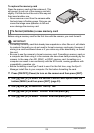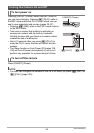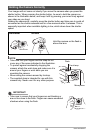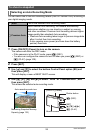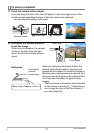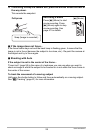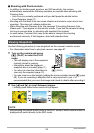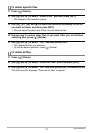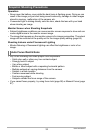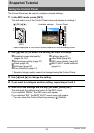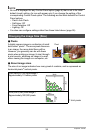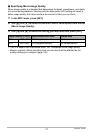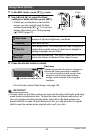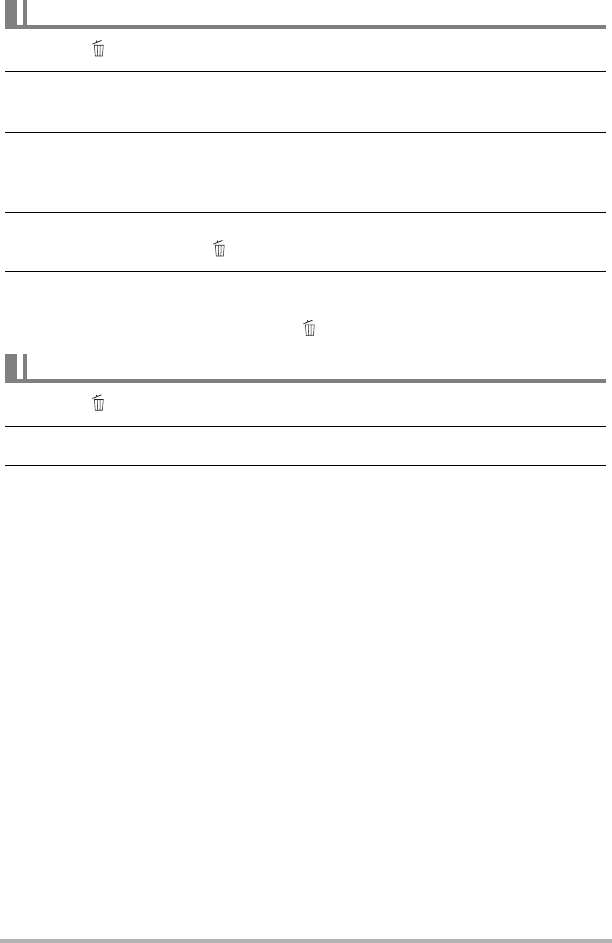
31
Quick Start Basics
1. Press [ ] (Delete).
2. Use [8] and [2] to select “Delete Files” and then press [SET].
• This displays a file selection screen.
3. Use [8], [2], [4], and [6] to move the selection boundary to the file
you want to delete, and then press [SET].
• This will select the check box of the currently selected file.
4. Repeat step 3 to select other files, if you want. After you are finished
selecting files, press [ ] (Delete).
5. Use [8] and [2] to select “Yes” and then press [SET].
• This deletes the files you selected.
• To exit the delete operation, press [ ] (Delete).
1. Press [ ] (Delete).
2. Use [8] and [2] to select “Delete All Files” and then press [SET].
3. Use [8] and [2] to select “Yes” and then press [SET] to delete all files.
This will cause the message “There are no files” to appear.
To delete specific files
To delete all files