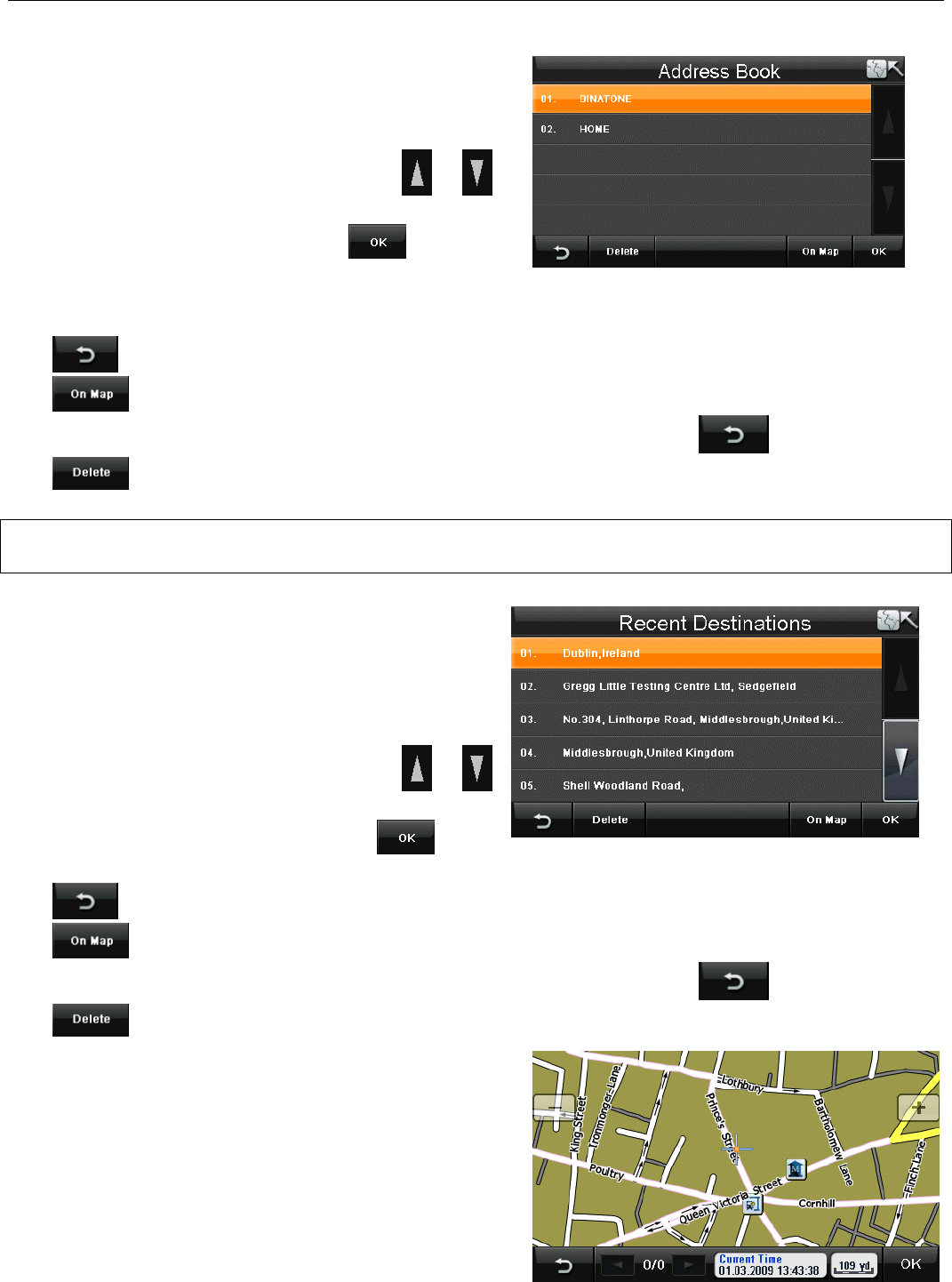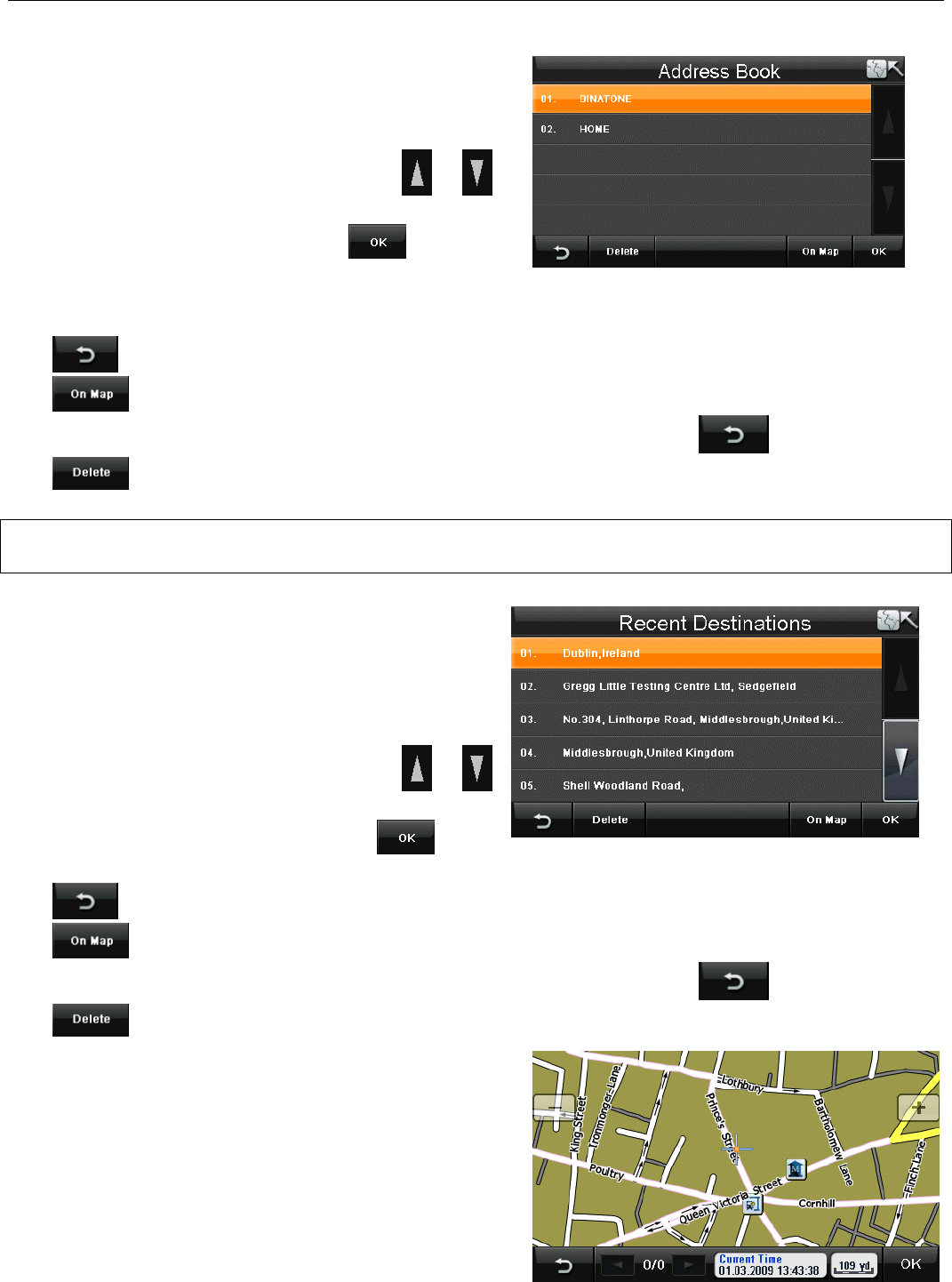
NAVIGATION MENU
24 Binatone Help Line: 0845 345 9677 (for UK only. Local Call rate)
6.3 Selecting an Entry from the Address Book
This option allows you to quickly select one of your
address book entries to use as your destination. Tap
Address Book the screen will change to show the
address book screen and a list of any stored entries.
Scroll through the list of entries using the or
keys until you find the entry you require. Select it so
that it is highlighted orange and tap or double
tap to confirm. The screen will then change to show
the Route Plan screen (see page XX).
Tap to go back to the Search Menu screen.
Tap
to view the location on the map and once in the map view you can browse the map
(see page 24), to exit from the map view back to the previous screen tap
.
Tap to delete the currently selected address book entry. Warning you will not be asked to
confirm the deletion, so make sure that you wish to carry out this operation before tapping.
Note: In order to use the Address Book option, you will first need to store entries to the address
book. This can be done via the Address Book option in the Settings menu (see page 28).
6.4 Selecting a Recent Destination
This option allows you to select one of your
recently used destinations and to use it again
quickly. Tap Recent Destinations the screen will
change to show the recent destinations screen and
a list of any previously entered destinations.
Scroll through the list of entries using the or
keys until you find the entry you require. Select it
so that it is highlighted orange and tap or
double tap to confirm. The screen will then change to show the Route Plan screen (see page 34).
Tap to go back to the Search Menu screen.
Tap to view the location on the map and once in the map view you can browse the map
(see page 24), to exit from the map view back to the previous screen tap .
Tap
to delete the currently selected address book entry. Warning: you will not be asked to
confirm the deletion, so make sure that you wish to
carry out this operation before tapping.
6.5 Selecting a Point on the Map
This option allows you to move around the map and
to select a location which you want to use as your
destination.
Tap Point On Map the screen will change to show the
map. The location of the map will either be your