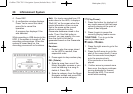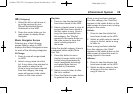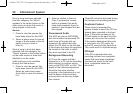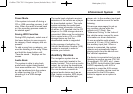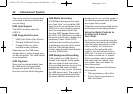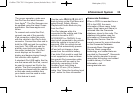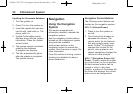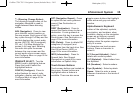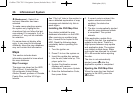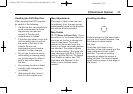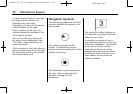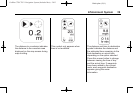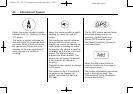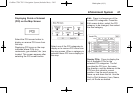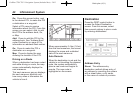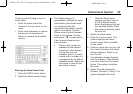Black plate (36,1)
Cadillac CTS/CTS-V Navigation System (Includes Mex) - 2012
36 Infotainment System
q (Backspace): Select if an
incorrect character has been
selected.
To make name selections easier,
the system only highlights the
characters that can follow the last
one entered. For example, if aZ is
entered, a T may not be available
for selection.
If a name does not display after
entry, it may need to be entered
differently since the map database
may not contain that information.
Maps
This section includes basic
information needed to know about
the map database.
Map Coverage
The maps are stored on the HDD
(Hard Drive). It includes the
48 contiguous United States,
Alaska, Hawaii, portions of Canada,
Puerto Rico, and the US Virgin
Islands.
See “City List” later in this section to
view a detailed explanation of map
coverage and detailed city lists in
each region.
Installing the DVD Map Disc
Your dealer installed the map
database information on the HDD.
After receiving an updated map
disc, it needs to be copied to the
HDD. Read the following steps
completely before operating this
feature.
1. Turn the ignition on.
2. Press
O to turn the system on.
3. Insert the update disc partway
into the slot, label side up. The
player pulls it in.
4. Update Confirmation screen
displays with version
information, then press Update.
5. Enter the Authentication Code,
then press Enter.
6. If correct code is entered, the
system reboots and starts
updating, the status bar
displays.
7. The disc is automatically ejected
after the map database update
is completed. The system
reboots.
If the application update file is
included in the disc, the application
update is also done. There is a
slight pause between map update
and application data. The system
may restart multiple times. Make
sure audio has returned for at least
30 to 60 seconds before ejecting
the disc.
The disc is not automatically
ejected, press
Y after the
application update is completed.
Ejecting the DVD Map Disc
When the map disc has finished
copying to the HDD, press the
Y button.