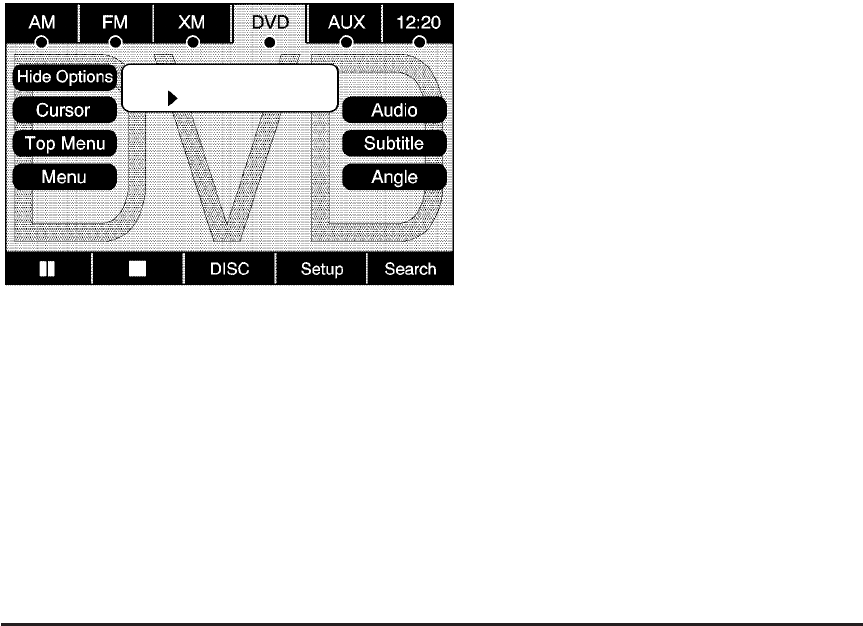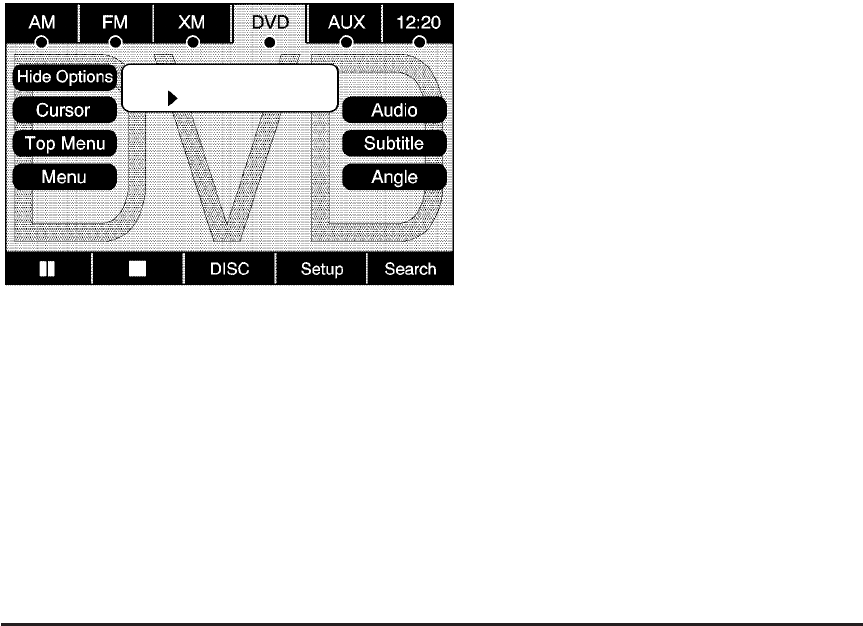
Hide Options: Press this screen button to remove all
menu options from the display, except Options and
Cursor.
Top Menu: Touch this button to display the first menu
of the DVD. This is not available on all DVDs.
Menu: Touch this button to display the DVD menu
of the current area of the DVD that is playing.
This button is not available for DVD audio.
Audio: Press this button to display the audio options.
Select the audio options that best improve sound quality.
This is not available on all DVDs or when the DVD is
stopped. This button is not available for DVD audio.
Subtitle: Touch this button to playback the video with
subtitles. This is not available on all DVDs or when the
DVD is stopped. This button is not available for DVD
audio.
Angle: Touch this button to adjust the viewing angle of
the DVD. Repeatedly press this button to toggle through
the angles. This is not available on all DVDs or when the
DVD is stopped. This button is not available for DVD
audio.
q (Previous Scene): Press this button to go to the
previous scene. This button does not work when the DVD
is stopped. This button is not available for DVD video.
r (Next Scene): Press this button to go to the next
scene. This button does not work when the DVD is
stopped. This button is not available for DVD video.
Search: Touch this button to display the search screen.
Select Title or Chapter Search for DVD video and
Group or Track for DVD audio. The keyboard allows
you to type in the title/chapter/group/track number that
you would like to watch or listen to. This button does
not work when the DVD is stopped.
Setup: Touch this button to display the DVD Setup
screen. This button is only available when the DVD is not
playing. The DVD Setup screen allows you to change the
brightness, contrast, and mode, change the viewing on
the monitor and to change the initial settings; language,
parental level, and aspect.
4-81