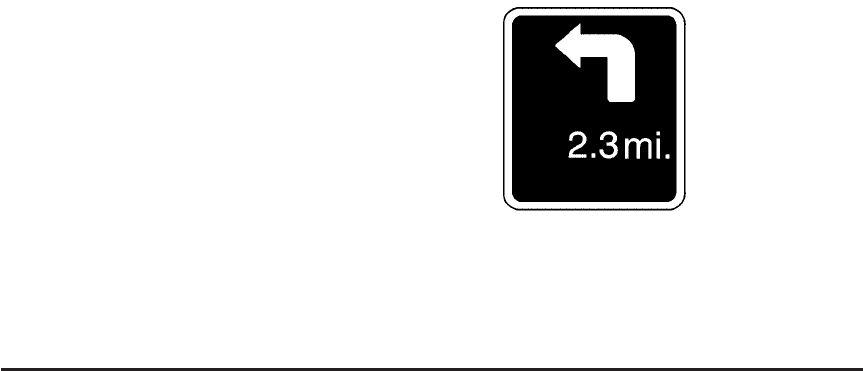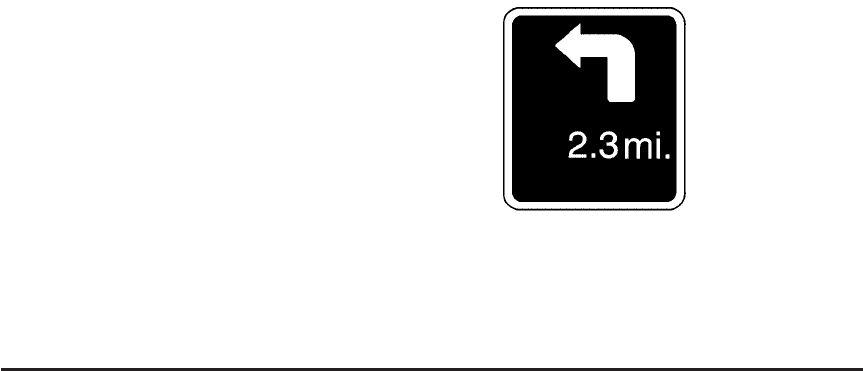
Go: Select this screen button, next to the desired POI,
to make this POI a destination or a stopover.
Select a POI name to receive information about the
POI. From this screen you can select: Address Book,
Go, Map, or Call (if Bluetooth
®
or OnStar
®
personal
calling is activated).
Address Book: Press to add this POI to the address
book. See “Nav” under Configure Menu on page 4-43
for information on editing address book entries.
Go: Select to make this POI a destination or a stopover.
Map: Select to display the map showing the location
of the POI.
Call: Select to dial the phone number using your
Bluetooth
®
phone (if “paired” with the vehicle) or the
OnStar HandsFree Calling system. For more information
about Bluetooth calling, see Bluetooth
®
on page 3-75.
For more information about OnStar HandsFree
calling, see the OnStar Owner Guide.
OK: Select to display the map screen.
Show POI: Select to display or remove the POI icons
from the map screen.
List all Categories: Select to list all POIs sorted
alphabetically.
Delete: To delete a specific POI category, select the
category.
Clear All: Select this screen button to clear all selected
POI categories.
Driving on a Route
When driving on a routed destination, the map screen
automatically displays the next maneuver.
The pop-up displays the
next maneuver direction
and the distance from it.
4-23