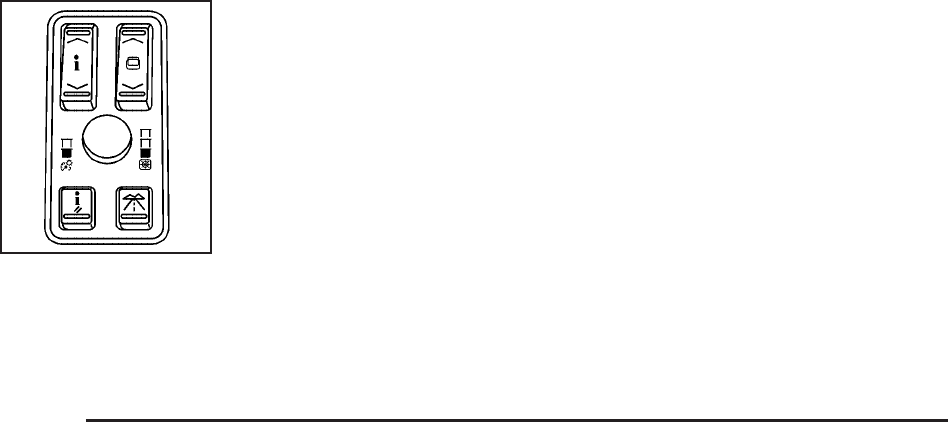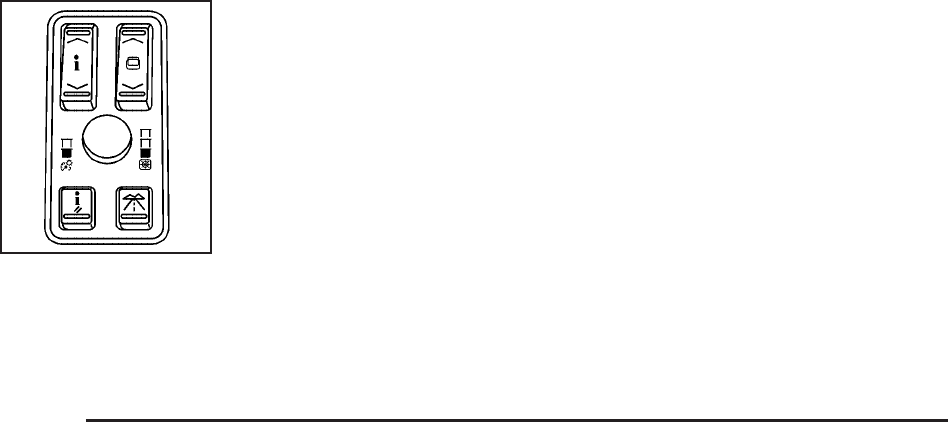
Be sure to continue scanning your displays,
controls and driving environment just as you would
in a vehicle without HUD. If you never look at your
instrument panel cluster, you may not see
something important, such as a warning light.
Under important warning conditions, the CHECK
GAGES message will display in the HUD. View
your Driver Information Center (DIC) for more
information.
The HUD controls are
located to the left of the
steering wheel on the
DIC control panel.
~(Head-Up Display): Press this button to
change the position of the HUD on the windshield.
Press the top part of the button to move the
HUD image up. Press the bottom part of the button
to move the HUD image down.
You can also adjust the brightness of the HUD
image. Press the knob on the center of the
DIC control panel in until it pops out and then pull
the knob until is completely extended. Turn the
knob clockwise or counter-clockwise to increase or
decrease the brightness. If you turn the knob all
the way to the left, the HUD image will turn off.
To adjust the HUD so you can see it properly,
do the following:
1. Adjust the seat to a comfortable driving
position. If you change your seat position later,
you may have to re-adjust your HUD.
2. Start your engine and press the top or bottom
of the HUD button to center the HUD image in
your view.
The HUD image can only be adjusted up and
down, not side-to-side.
3. Turn the knob on the DIC control panel to
adjust the brightness of the HUD image.
The brightness of the HUD image is determined
by the light conditions in the direction your vehicle
is facing and where you have the HUD set.
If you are facing a dark object or a heavily shaded
area, your HUD may anticipate that you are
entering a dark area and may begin to dim.
224