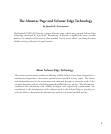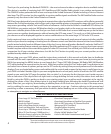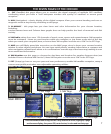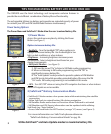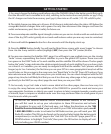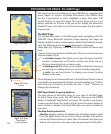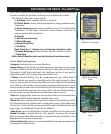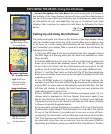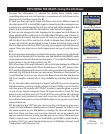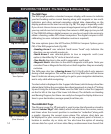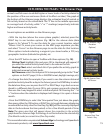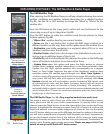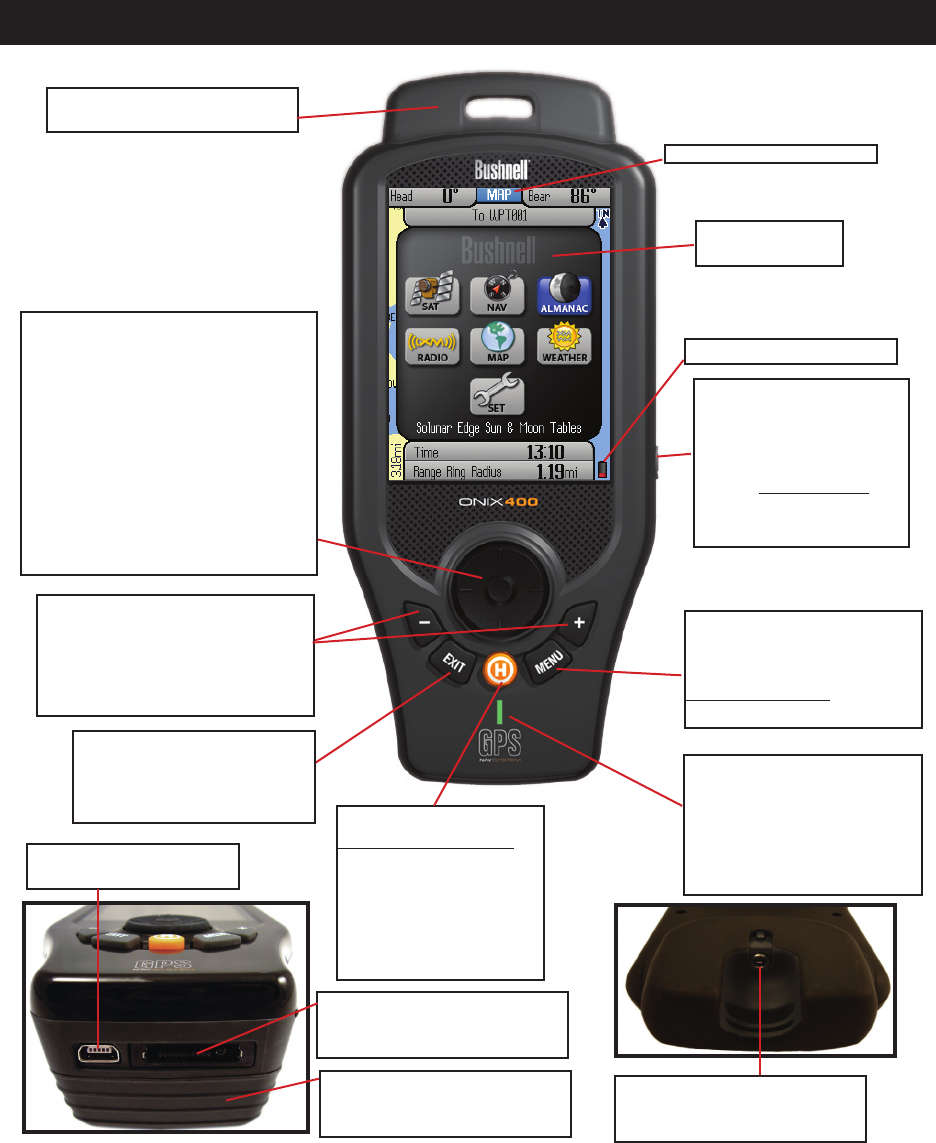
6
MENU Button: Press to view
Main Menu with choice of 6
Pages. (Hold down to see
Display Options for layers/
info boxes.)
5-Way Button Pad: Used to
navigate on screen, select from
menu options, and create waypoints.
Press Up/Down arrows to select
items in a menu, Right arrow to view
submenus (if available), Left arrow
to exit the menu. Press the “OK”
center button to confirm a menu
selection or turn an option on or off.
Press the center “OK” button to set a
waypoint on the MAP.
EXIT Button: Press to exit any
menu and return to current
screen with selected layers
and info boxes.
“Hot” Button:
controls all actions:
• Navigation
• SafeTrack
• XM Weather-Location
Selection
• XM Radio Preferences
Power Button: located
on right side of ONIX.
Push to turn on. Once the
unit is on, press briefly to
see the Power Menu.
Hold button for 2 sec to
turn power off.
USB Port: connect to PC
with supplied cable
Accessory Port: used for AC
charging cord and optional
XM accessories
Battery Pack Module: houses
Lith-Ion battery pack. Also
covers MicroSD card slot.
Audio Out Jack: connect
supplied earbuds to hear XM
Satellite Radio entertainment
Status LED:
Red=charging,
Green=battery charging
complete.
Blinking Red (during use)=
SafeTrack mode
CONTROLS AND PORTS IDENTIFICATION
Zoom Buttons: Zoom the view
closer in or further out on maps
and photos by pressing the “+” or
“-” buttons. Also used as volume
controls for XM Radio.
Helical Satellite Antennas
and Lanyard Attachment
Current Page Indicator
3.5” Color LCD
Display Screen
Battery Level Indicator