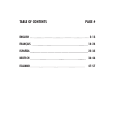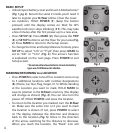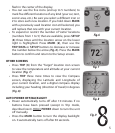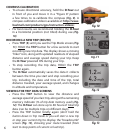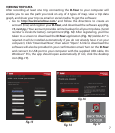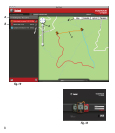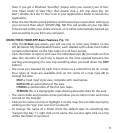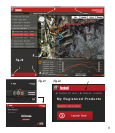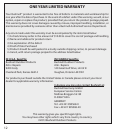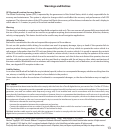10
Please read the Google™ Maps Terms of Service at:
http://maps.google.com/intl/en/help/terms_maps.html
USING THE D-TOUR APP-Additional Features (Fig. 20)
• Clicking on the “handle” (g) at the bottom center of the map screen will open
a popup graph displaying the altitude, temperature and speed data from the
trip. You can use the pull-downs (h) to change how the data is displayed. This
feature is ideal for runners and bikers that want to track their performance on
an exercise course over time.
• To create a new folder, click the plus (+) icon on the bottom left (i). Existing
trips can be dragged from their original folder into the new one.
• To delete a trip or trips folder, drag it to the trash icon (j).
• If you’d like to share the details of your trips, we’ve made it easy. Just click
“Export Current Map” (k) and select a save or share option.
• The “Save As” option allows you export the current map view as a .jpg photo.
• When you have finished using the D-Tour application, you don’t need to
logout, just close the application (l). Your trip data is automatically saved in
your account.
USING THE D-TOUR APP ON OTHER COMPUTERS
If you want to access your D-Tour trip information from another computer, it is not
necessary for you to create a new account. Simply login to your account at http://
backtrackdtour.com click on the download link, and install the app.
LOGIN/CHANGE PASSWORD
If you log out of the D-Tour application, you will be prompted to log in again
the next time you launch the application. If you forget your password or want
to change it, you may click on the “Forgot Password?” link on the application log
in screen (Fig. 21). You may also change your password after logging in to your
existing account at http://backtrackdtour.com. Click “My Profile” in the menu at
the top of the screen (Fig. 22).